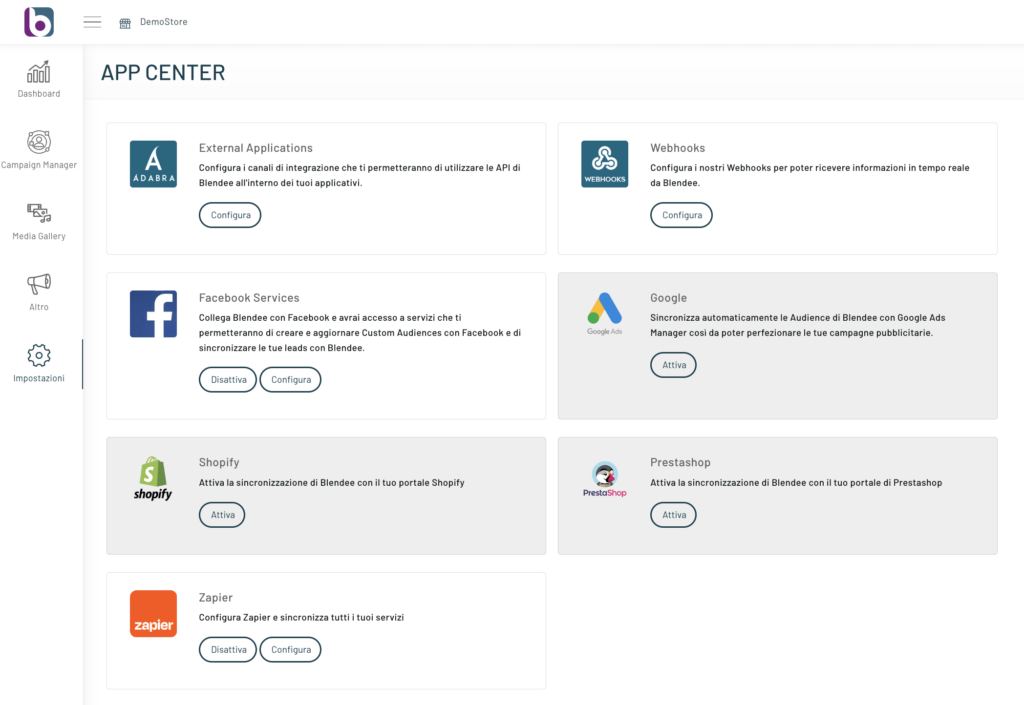Requirements
First of all, in order to activate Blendee’s Facebook Connector, you need 3 things:
- Owned Facebook Page
- Active Business Manager account
- Active ad account
It is important that a payment method is also configured. At the moment, Facebook allows you to use a credit card, bank account or Pay Pal as a payment method.
To learn more about this topic, read the article “Payment methods”
The Blendee Connector for Facebook allows you to create real-time communication between Blendee and your advertising activities and in the Facebook and Instagram channels.
To proceed with the activation of the Facebook module, click App Center on the side menu.
Once inside the App, click on Configure in the box relating to Facebook Services.
Types of service
Once the connector is activated, the pop-up window opens where you can select the service you want to activate.
- Facebook Audience Service
Automatically sync Blendee segments with Facebook custom audiences. - Facebook Leads Service
Automatically sync Facebook lead data with Blendee.
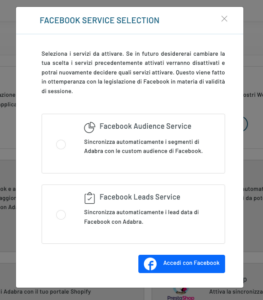
Once you’ve selected the services you’re going to activate, you’ll need to log in with Facebook.
N.B. If you want to set up multiple campaigns, it is important to wait 24 hours between them, asthe catalog synchronization is done once a day.
At any time you can choose to disconnect your Facebook account to Blendee by clicking on the “Disconnect” button.
In the event that we have activated the Facebook Audience Service, it is necessary to synchronize the segments that we want to find on Facebook.
In case we have activated the Facebook Leads Service, it is necessary to choose which Facebook forms to sync to Blendee.
Facebook audience service
How to turn on segment synchronization
From the main menu, click on “Targets” and then select “Segments“.
This will open the screen with all the segments configured so far.
On the right of each segment you will find the “Manage” menu, click on it and select the item “Services“.
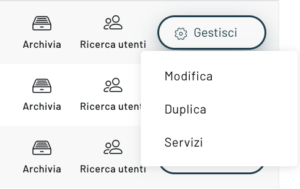
A pop-up will open where you can activate the synchronization of the segment with Facebook by simply activating the corresponding toggle.
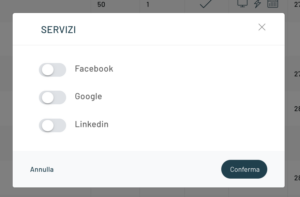
Facebook Leads Service
In addition, with the Facebook connector it is possible to import the leads collected in Facebook forms into Blendee, choosing which forms for which pages we want to synchronize the data, as in the screenshot below.
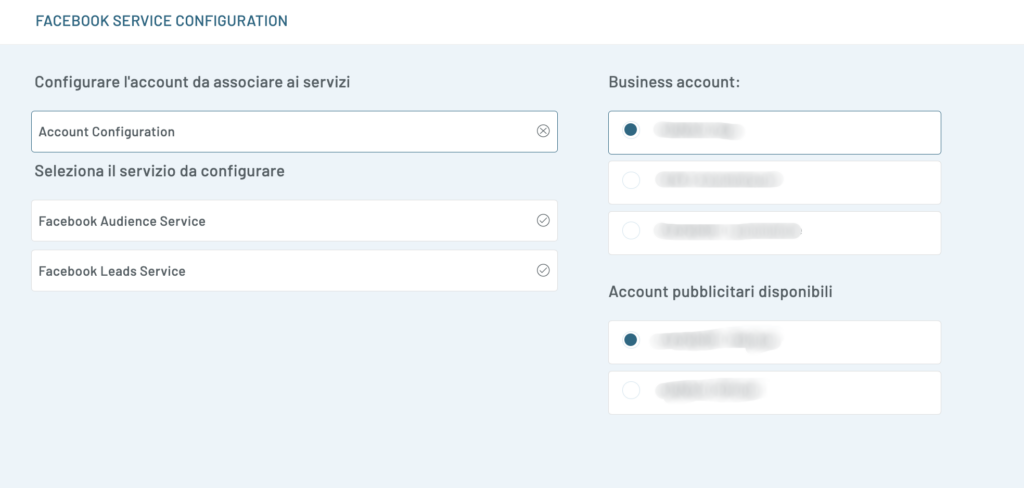
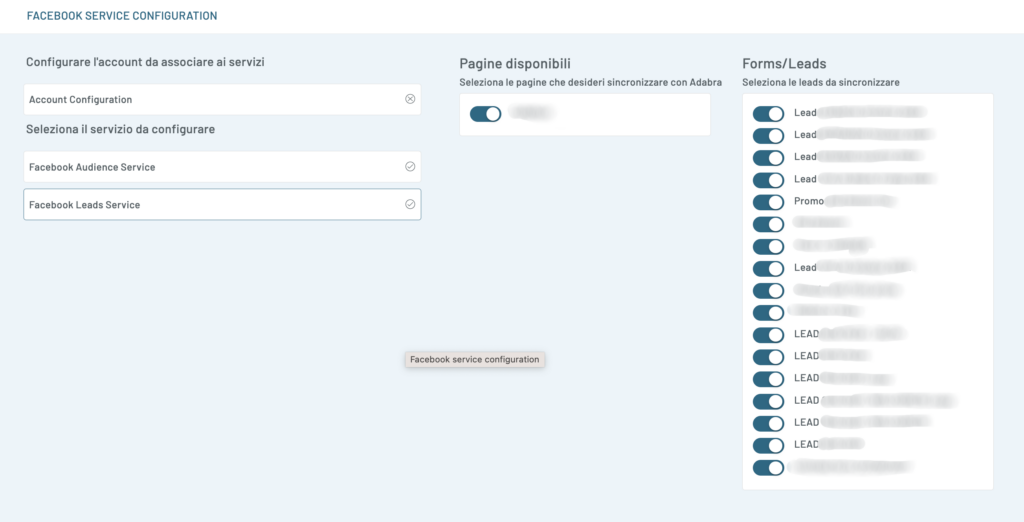
Once you have chosen the forms to synchronize, you can view the collected leads and use these segments by creating a segment with a Facebook Lead Ads filter and choosing the corresponding form from the drop-down menu.
It is also possible to find Facebook forms from the user search from the Users menu, selecting the External Form field as the search key; Then the drop-down menu will appear from which it will be possible to choose the form of which we want to view the users.
Thanks for contributing!