The Abandoned Category Trigger fires when a user, in a time frame, has seen or searched for category Y without purchasing any products in that category.
To configure this trigger, you need to proceed by choosing “Journey” in the menu on the left and then selecting the ” Trigger” item. and finally “Scheduled“
Once you have accessed the dedicated section, click on “New trigger” at the top right.
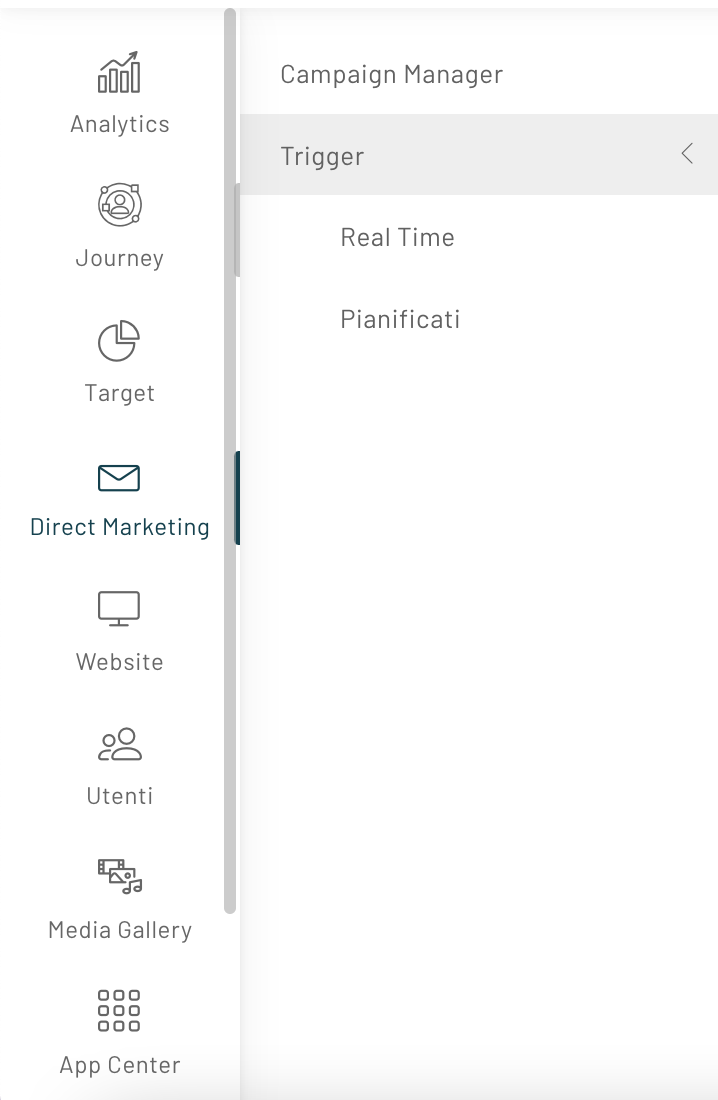
In the basic settings , you can also enter the following fields:
- Name: enter the name you want to assign to the trigger;
- Description: enter a full description of the trigger:
- Segment: select the segment to which you want to send the trigger (for this trigger, it is mandatory to select a segment);
In step 3 of the configuration, select the “Abandoned Category” trigger.
After selecting the trigger, click on “Next”.
At this point you will be able to set the Advanced Configurations.

In this section you can choose the category for which you want to activate the trigger from those available in the drop-down menu.
Next, it will be necessary to set the time frame within which to analyze the data, i.e. for how many days we will check for any purchases starting from the moment a user saw the selected category.
Once the trigger has been created, it will be possible to use it within the experience, so please refer to the appropriate article
Thanks for contributing!

