The “Plain html” template gives you the opportunity to create a personalized behavioural message from scratch, thanks to the use of a powerful html editor in which you can write the code of your message.
To configure a behavioural message with HTML , go to Website -> Behavioural Messages from the left-hand menu.
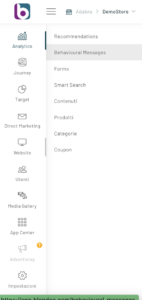
From the control panel, click on the “New Behavioural Message” button at the top right.
The configuration window will open (To learn more about the steps, read the following article “How to configure a behavioural message”). Continue with the settings until you choose the Template .
You can check the progress of the configuration through the bar at the top of the page.
At this point you can select the PLAIN HTML template shown in the image below.
In the next step, in the Customization phase, it will be sufficient to place the message within the page via xpath or id and write your HTML in the appropriate window, confirm and save.
Once our message has been written, it is possible to preview it directly on the desired page if it is already active, otherwise by clicking on the Preview button in the Actions column relating to the behavioural message.
If the portal has been configured, you can preview the message directly during customization. To find out how to proceed with the configuration , please refer to the dedicated guide.
Thanks for contributing!


