By selecting, from the side panel, the item “Website” and then later the item “Contents” you can access a series of features that will allow you to monitor the status of the elements imported into Blendee.
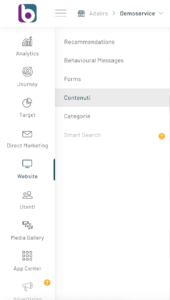
By selecting “Contents” you will be able to view the list of imported articles.
For each piece of content, it is possible to define the priority level to be assigned, by modifying the data within the relevant field on the priority column.
N.B.: Priority is a very important concept within the platform. This setting survives subsequent content imports and serves to tell Blendee’s central AI algorithm the highest priority in showing a given set of content.
This is very useful when, for example, you want to “push” a piece of content beyond its natural performance.
You can also filter your content using the search bar at the top.

You can also view the details for each piece of content by clicking on the icon to the right of the content, in the “Actions” column.

On the content detail page, the main information, such as the text of the article, the image, the date of creation and the date of modification, as well as the associated tags, are summarized.

If you want to update the image of a piece of content, in correspondence with the content we are interested in, just click on “ Update Image “, a popup will appear that will communicate that the request has been taken care of.
From the Settings -> Advanced Settings menu, you can enter the path where the sitemap of the site is located, which is necessary for the automatic uploading of content to the platform.
Thanks for contributing!



