Blendee, in the Profiling phase, allows the creation of Buyer Personas, ideal representations that allow you to identify marketing strategies and content in line with their expectations and needs.
To proceed with the creation of your Buyer Personas, access the Main Dashboard, select the item “Users” and then click on the menu item “Buyer Personas“.
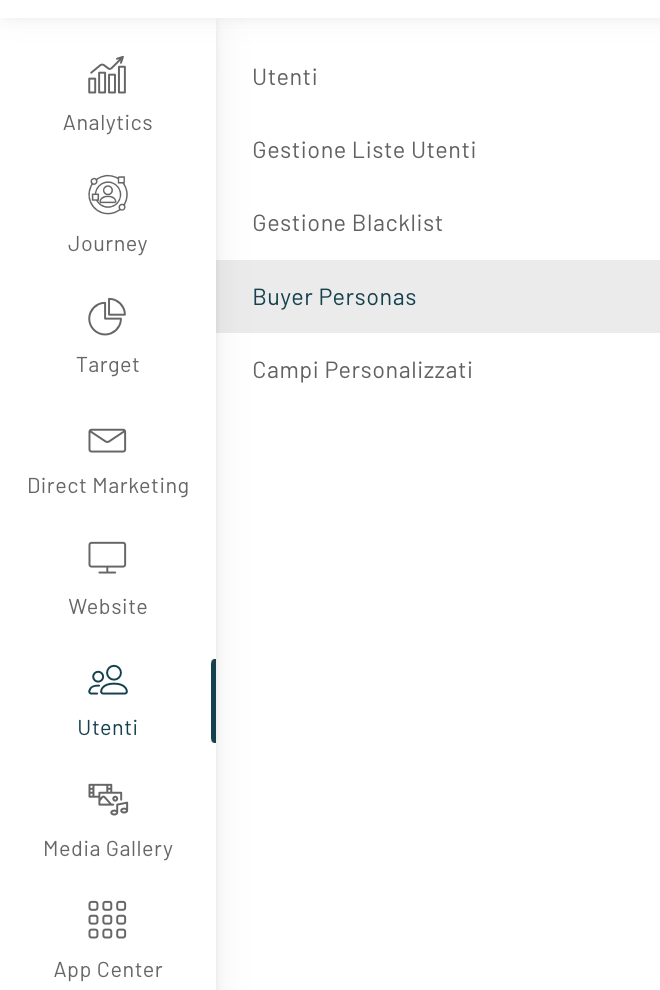
On the screen that opens, if previously configured, all the Buyer Personas already created will be shown.
To proceed with the configuration of a new one, click on the button at the top right ” Create Buyer Persona“.
Start the setup by choosing a name for your Buyer Persona, this together with the selected avatar will help you think of her as a real person, with specific characteristics, passions, real interests.
Tip: When choosing a name for your Buyer Persona, we recommend that you put the industry and/or target market for which you are creating it (e.g.: Marketing Mary or Finance Fred) next to your personal name.
Once you have completed this step, click on “Next“. If, on the other hand, you want to pause the creation, click on “Close“.
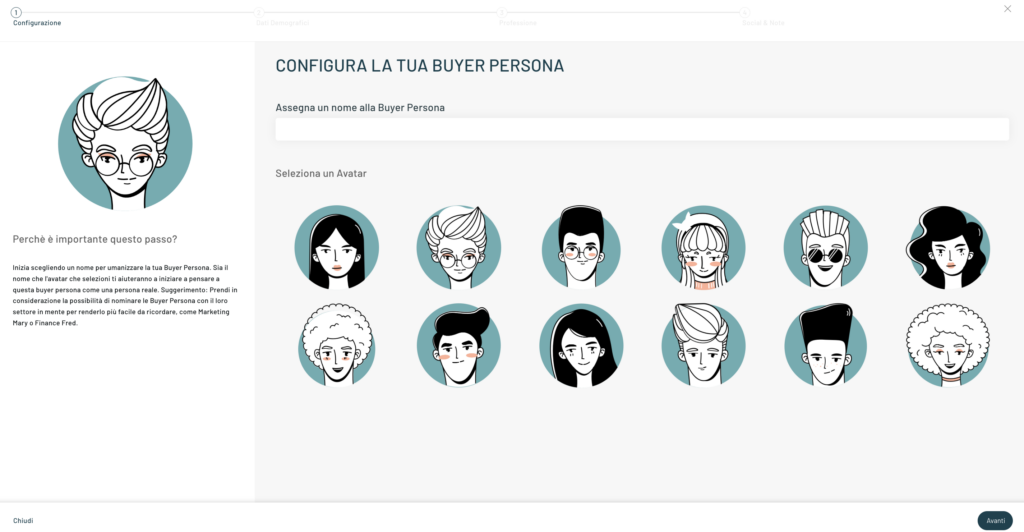
Proceed with the setup, adding some demographics, such as, for example, age range and education level.
As far as the age group is concerned, 7 age groups can be selected:
- Under 18 years old
- 18 to 24 years old
- 25 to 34 years old
- 35 to 44 years old
- 45 to 54 years old
- 55 to 64 years
- 65 years and over
As far as the level of education is concerned, it is possible to select:
- Elementary Diploma
- Eighth grade diploma
- High school diploma or technical institute
- Bachelor’s degree
- Master’s degree
- Master’s or Doctoral Degree
Once you’ve completed your demographics, you can proceed to define your professional data.
Then select the field of work and the role held.
The options that can be selected on the field of work are:
- Fashion
- Pharmaceutical
- Public administration
- Information Technology
- Ecommerce
As far as the role is concerned, it is possible to select:
- Sales Director
- Marketing Manager
- Employee
- Freelancer
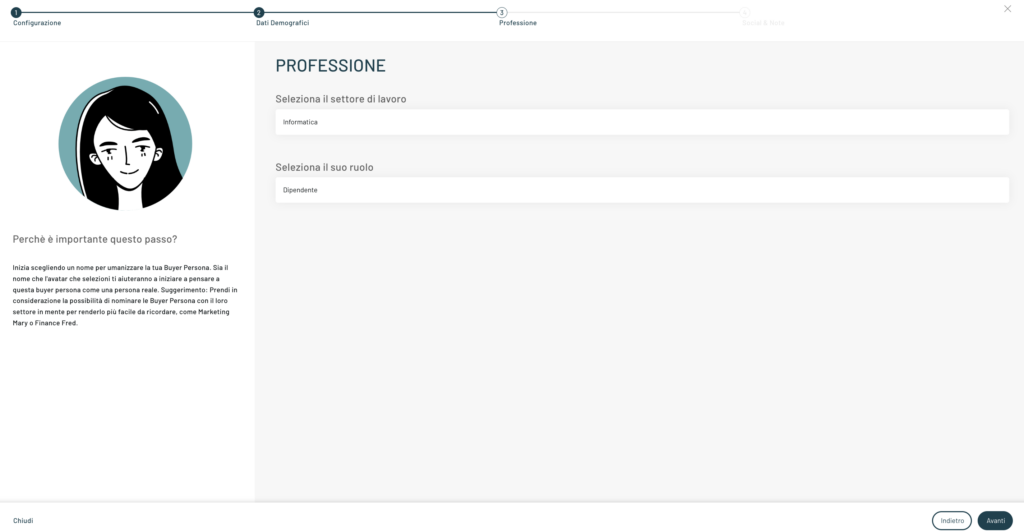
The last step of the configuration process allows you to select the main communication channels with which to solicit the created Buyer Persona.
You can select from:
- Telephone
- Whatapp
Finally, it is possible to insert notes relating to the Buyer Persona created.
To finish the creation process, click “Save“.
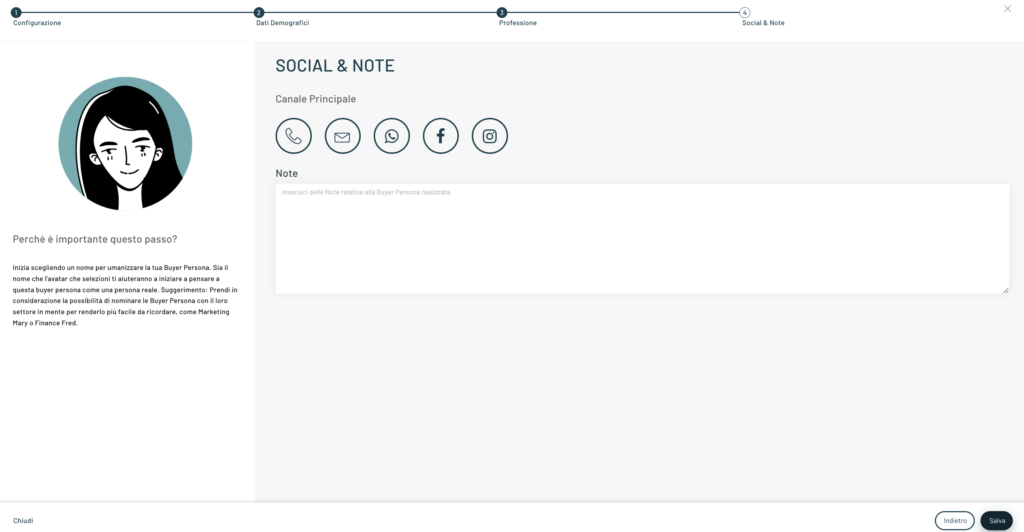
Once the configuration of our Buyer Persona is complete, it will be visible on the main screen, where all the Buyer Personas configured so far are shown.
It is also possible to edit a Buyer Persona, which has already been created.
To do this, simply, in correspondence with the Buyer Persona you decide to edit, click on the “Edit” button,
To view the specifications and details of a created Buyer Persona, simply click on “Details“.
Once a Buyer Persona is set up, it can also be archived. To do this, simply click on “Archive“.
Thanks for contributing!



