Blendee allows you to create tags to track user interaction in your Direct Email Marketing (DEM) campaigns. You will be able to track Impressions and Clicks.
How to track users who have made impressions on your DEM campaigns
To create a tracking tag for users viewing your site, simply select “Advertising” in the main menu and then “Tracking TAG”.
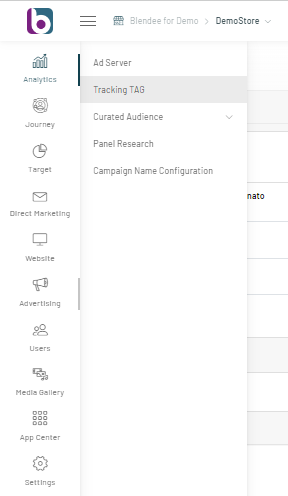
Once you have accessed the section, click on the “New Tag” button at the top right.
A screen will open where the step-by-step tag creation process will begin.
Enter the main information to configure the Tag, such as:
- Name: enter the Name for your tag;
- Destination: Select “DEM”;
- Action: Select “Impressions”;
- Format: Select “Image”.
Click on the “Next” button at the bottom right.
Proceed to set up the tag.
- Metric: “Imps”, automatically enhanced by Blendee;
- Platform: Select the platform where you want to place the tag.
Optional
- Cookie Matching: select one or more platforms that you want to configure for cookie matching;
- Piggyback: Enter the code you want to run on a page.
On the right side of the page, you see a plugin:
- Associate Audience: If enabled, an Audience Direct associated with this tag is automatically created. The Direct will group all users who make impressions on this specific tag.
Finally, click on the “Save” button and the Tag will be present in the list of your Tags in the Advertising>Tracking TAG section.
How to track users who click on your DEM campaigns
To create a tracking tag for users who click on a banner in a DEM campaign, the process is similar to the one described above to track impressions.
Enter the main information to configure the Tag, such as:
- Name: enter the Name for your tag;
- Destination: Select “DEM”;
- Action: select “Click”;
- Redirect URL: enter the landing page of the campaign, if you need a click-through URL instead of a click tracker;
- Format: select “Image”;
Click on the “Next” button at the bottom right.
Proceed to set up the tag.
- Metric: “Click”, automatically enhanced by Blendee;
- Platform: select the platform where you want to insert the tag;
Optional
- Cookie Matching: select one or more platforms that you want to configure for cookie matching;
- Piggyback: Enter the code you want to run on a page.
Finally, click on the “Save” button and the Tag will be present in the list of your Tags in the Advertising>Tracking TAG section.
Thanks for contributing!
