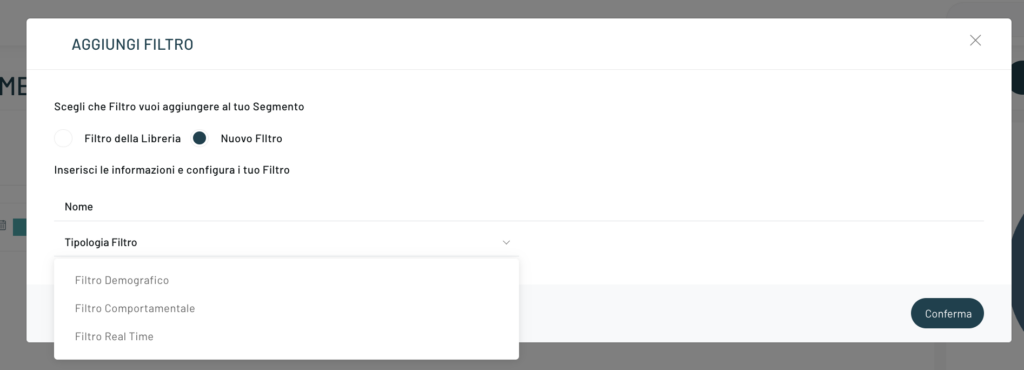In the article Filters – Glossary we made a brief presentation of the macro categories of filters.
In this article we delve into the macro category of Real-Time Filters, i.e. the actions that the user performs in real time on the website.
You can create and add a filter when creating a segment by clicking on the Add Filter button and then selecting New Filter.
By choosing the type of filter “Real Time Filter” from the drop-down menu, it will then be possible to add the condition.
If you want to add more conditions, just repeat the operation.
There are two types of conditions for Real-Time filters, which we will see in detail in the chapters below.
Contextual
The contextual category collects all the general metrics related to the user’s current navigation section on your site. These actions are those tracked in real time through Blendee’s tracking script .
- Continent
- Nation
- City
- Province
- On mobile
- Operating system
- Browser
- Anonymous user
- Registered user
- Page Type
- Countryside
- View Page Url
- Url of the page of origin
- Authenticated user
- First login
- First logout
- Browsing session duration (seconds)
- Number of page views in session
- Screen width (px)
- Screen Height (px)
- Amount of product seen
- Viewed Product Id
- Product Category Id Viewed
- SKU of a product seen
- Availability of the visa product
- Available quantity of the product seen
- Name of the product seen
- Viewed Product Tags
- Brand of a product seen
- View Category Id
- View Category Name
Trolley
The cart category is a subset of the previous one, always contextual to user navigation, it collects the metrics related to the cart currently in the user’s possession
- Cart value
- Number of products in the cart
- Product name in cart
- Brand a product in your cart
- Category of a product in the cart
- Id of a product in the cart
- Tags a product in the cart
N.B.: Obviously, for portals that only have content, there will be no Shopping Cart class.
Persistent in session
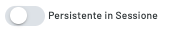
When this option is on, the user will be inside the filter for 30 minutes after the filter normally exits.
When this option is activated, the user is always considered within a specific filter for 30 minutes after his “real” exit.
Blendee’s calculation of contextual filters takes place in real time. This means that you can check the number of customers in the filter at any time
To proceed with the configuration of filters: Configure Filters.
Thanks for contributing!