In the article Filters – Glossary we made a brief presentation of the macro categories of filters.
In this article, we delve into the macro category of Demographic Filters, i.e. information based on the user’s profile.
You can create and add a filter when creating a segment by clicking on the Add Filter button and then selecting New Filter. By choosing the type of filter “Demographic Filter” from the drop-down menu, it will then be possible to add the condition.
If you want to add more conditions, just repeat the operation.
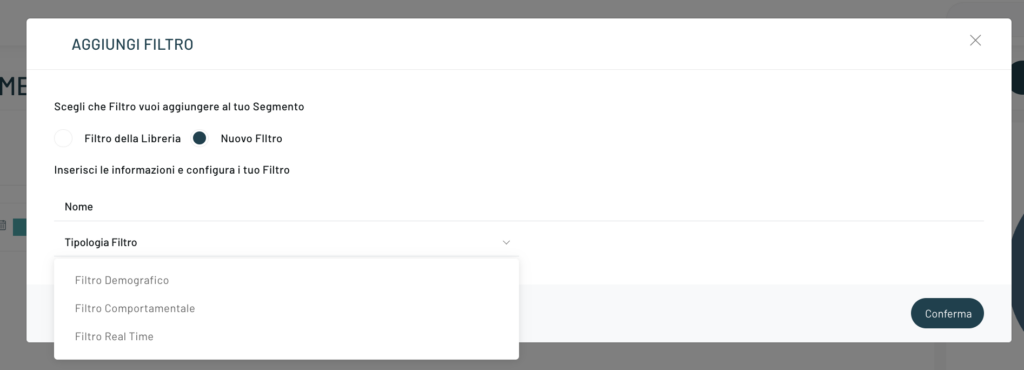
At this point you will be able to choose from all the conditions available for the Demographic Filters (City, gender, year of birth…).
- Sex
- Zip code
- State
- City
- Province
- Region
- Year of birth
- Month of birth
- Age
- Date of enrollment
- Business User
- Company Name
- User Type
- Name
- Surname
- Newsletter subscription
- Subscription to commercial communications
- Cellular
- Telephone
- Fidelity card
- Fidelity card balance
- Incentive group
- Tags
- Subscribed to a list (newsletter)
- Facebook Leads Ads
- Custom Form Registration
- Registration period
- Registration via double opt-in
- Subscribed to push notifications
Custom Fields
It is possible to proceed with the selection of the conditions related to the previously created custom fields . These existing fields will appear in this category in the drop-down menu.
To proceed with the configuration of the filters, refer to the article “Configure Filters“.
Thanks for contributing!
