To create a new campaign, simply select “Journey” in the main menu and then “Campaign Manager“.
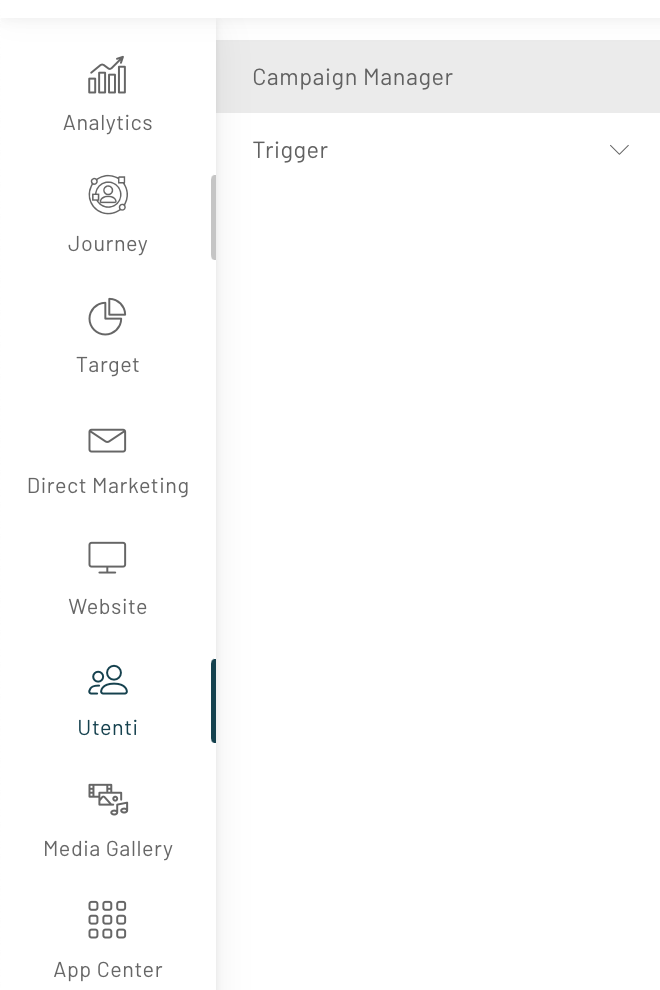
Once you have accessed the section, you will be able to view a summary screen of the different campaigns previously created and present in the platform.
Obviously, if you haven’t set up any campaigns yet, the screen will appear blank.
To set up a new campaign, simply click on the blue “New Campaign” button at the top right.
A screen will open where you can enter the main information to configure the new campaign such as:
- name;
- start date and end date;
- tag.
To add a tag, enter it in the “Tags” field, and click on the “+Add Tag” button.
Once you have filled in all the fields, proceed by clicking on “Confirm“.
Once you’ve set up a new campaign, all that’s left to do is create a new experience. To learn more about this topic, please read the article “How to create new experiences”.
Thanks for contributing!




