The MOS Blendee provides the ability to create custom reusable templates for both Marketing Emails and Emails within the Experience Manager.
You can access the email template management area from:
- Settings -> Template Management -> Email
- Direct Marketing -> Email Marketing -> select the “Template” button at the top right
Here’s what the template management area looks like:
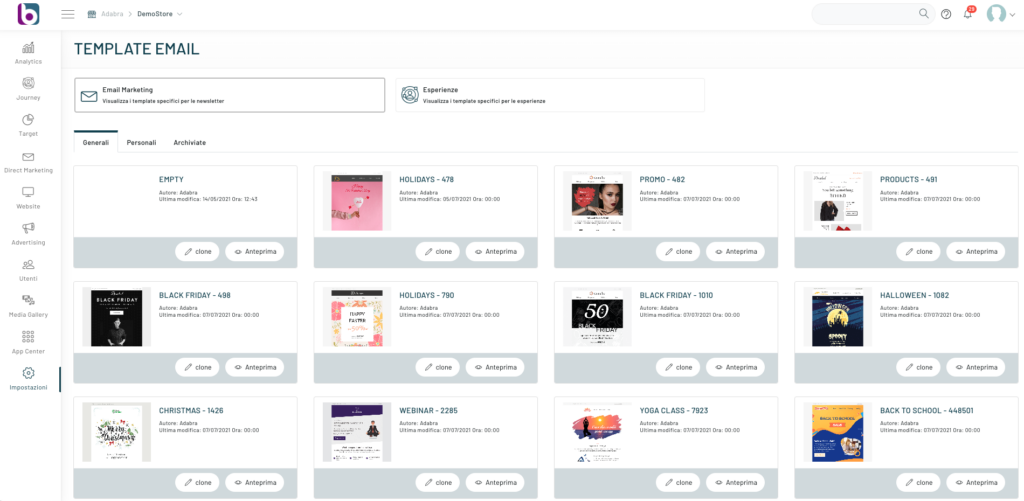
The area is divided into two “macro areas”
- Email Marketing
- Experiences
It should be noted that Templates created for Email Marketing will also be available within Experiences while, conversely, Experiences templates cannot be used within email marketing.
This distinction is necessary to allow the user to make use of specific algorithms and corresponding blocks to be inserted within the body of the email that are only available for Experiences that start from Triggers (e.g. for the abandoned cart email with the contextual block).
We can choose to start by creating a new template from scratch (Empty) or from one of the many templates made available by Blendee by clicking on the Clone button.
Let’s proceed with the choice of the name for the template, the author and the intended use between:
- Valid for Email-marketing and Experiences
- Valid for Experiences only

By clicking on the next button we will then access the customization through Email Editor:

Once you are satisfied with the changes, proceed by clicking on “Save”.
The custom template will be visible and available in the “Personal” area where we can proceed with further edits, archive the template or clone it to create a new one.
Speaking of Template Changes, it should be noted that these do not affect emails that are being sent or used.
Thanks for contributing!
