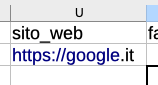Blendee allows you to add custom fields to the user import file, in order to complete the user experience as much as possible.
Let’s see how to do it.
First, let’s look for the user CSV file you want to import.
Let’s open it with a file editor, and insert new columns as many as the custom fields we want to add.
Columns should be formatted as follows:
In the first row the header of the field and from the second onwards the values for each user.
Next, let’s go to Users > Custom Fields

Create a new custom field by clicking on New Custom Field in the top right corner.
In the pop-up window, enter the code, which must be the same as the header of the column inserted in the CSV file, then enter the name, and finally assign the type of field, selecting from those available in the drop-down menu.

Next we go to Settings > Imports->User Management.
Let’s create a new user import, with the button at the top and drag or select the CSV file that we have previously created with the custom fields.
Once the file has been uploaded and analyzed, a window opens where the new custom fields are recognized and automatically assigned
e.g.: sito_web

We confirm and await the completion of the import. Once the import is complete, you will be able to see if the upload was successful or download the list of errors.

Thanks for contributing!