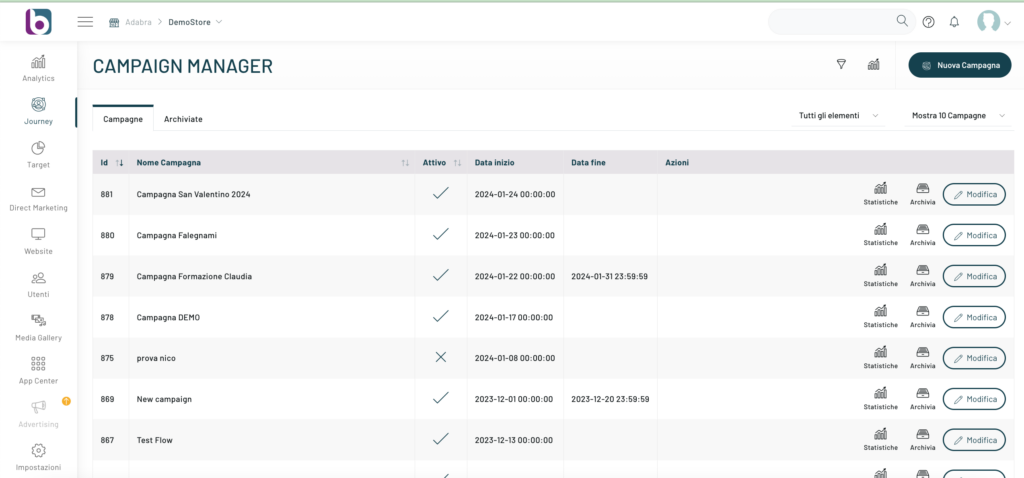To proceed with the changes to an already created campaign, simply access the “Campaign Manager” section from the side menu on the platform.
Once you are logged in, you can proceed with the editing by clicking on the “Edit” button next to the reference campaign.
Here it will be possible to modify the campaign either by creating a new experience, or by proceeding to modify the experiences already present within the campaign.
For more information on this subject, please refer to the in-depth articles:
Was this content useful?
Thanks for contributing!