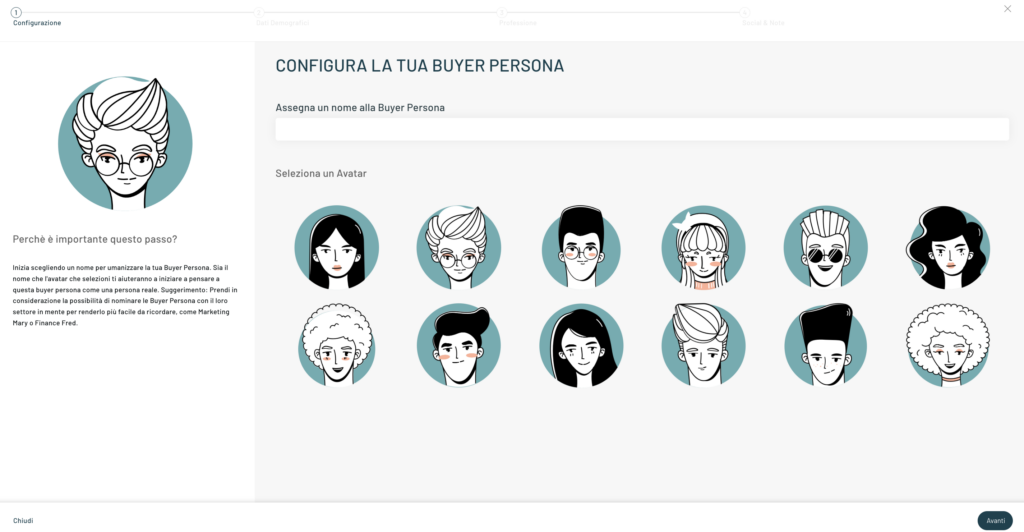Once you have configured the Buyer Persona, (to learn more about the topic, please read the article “Creating Buyer Personas”) you can change it.
To proceed with the changes, simply click on the “Manage” -> “Edit” button.
Once you’ve done that, you’ll see the first screen of details that you can edit.
As with creation, editing also follows a step-by-step process that allows you to edit the name, master data, job information, channels and notes step by step.
Was this content useful?
Thanks for contributing!