Instant messaging via web Push Notifications is increasingly chosen by users as a way to stay up to date with the news of their favorite sites.
Blendee provides an easy system for collecting subscriptions to Push Notifications as well as, as explained here, being able to send communications in a personalized way through the Experience Manager.
Enabling the collection of subscriptions is as simple as creating a custom message by choosing the specific “Push Notification Enabler” template.
From the platform, go to Website -> Behavioural Messages and click on the “New Behavioural Message” button at the top right.
Fill in the required fields in the first two steps, until you choose the Template where you will need to choose the template called “Push Notification Enabler”:
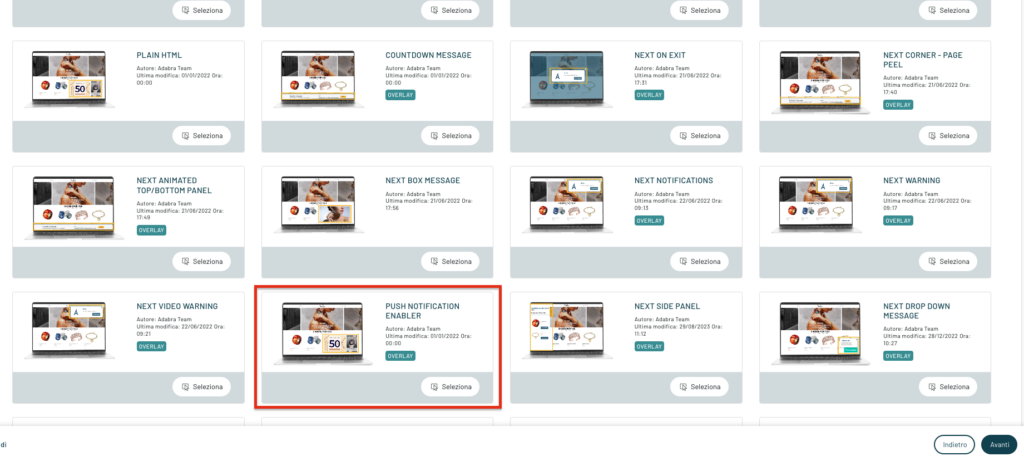
The template allows you to customize the message to be shown to customers to allow them to subscribe:
For example, you can insert your logo (size 192x192px), the text to be shown to users and customize the various colors.
Please refer to the dedicated article for a more detailed guide to configuration and the types of customizations possible.
Once the message is finished and enabled on your portal, users will be able to subscribe to Push Notifications:
Once the customer has decided to subscribe to notifications, the message will automatically disappear until the user unsubscribes.
IMPORTANT:
There can be only one message configured to collect Web Push Notifications subscriptions across Behavioural Messages
Thanks for contributing!


