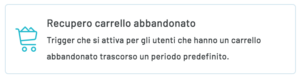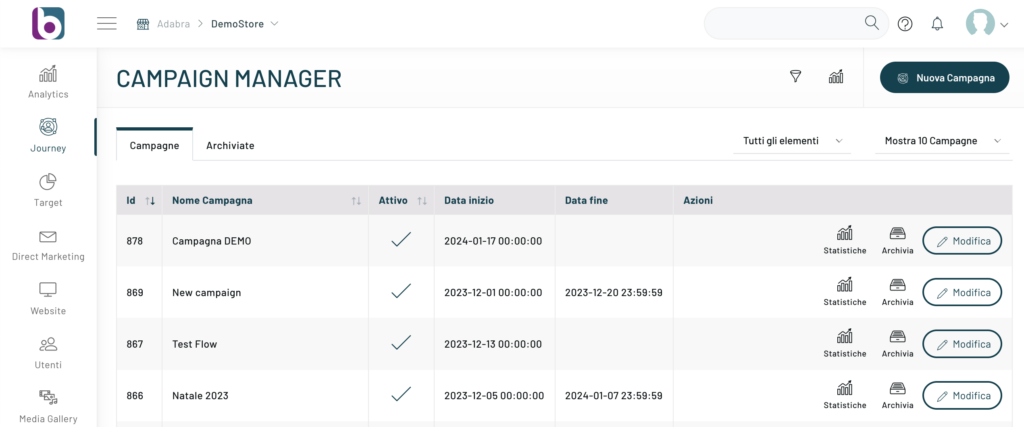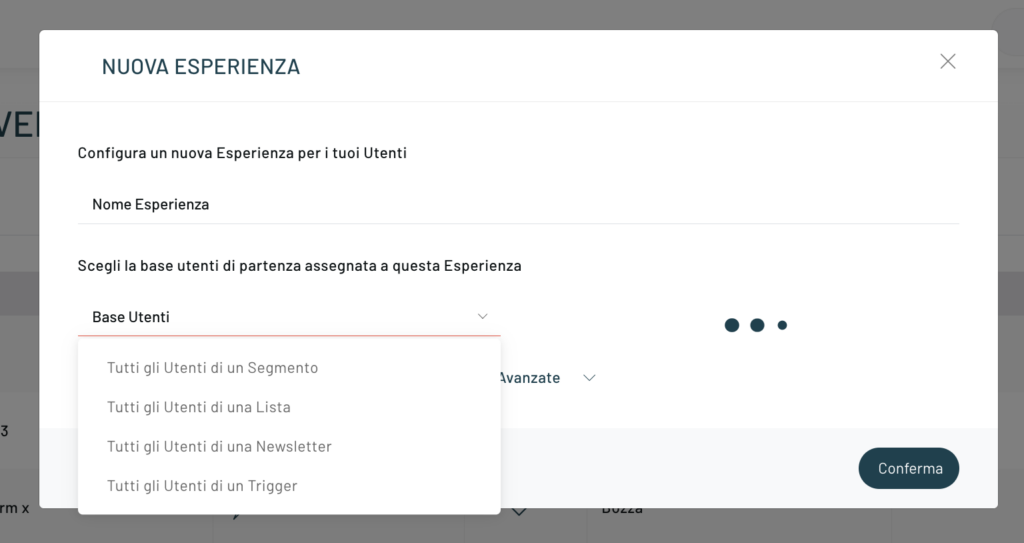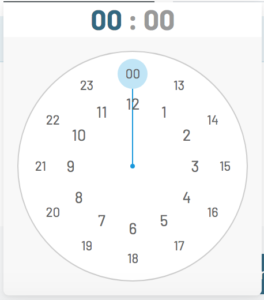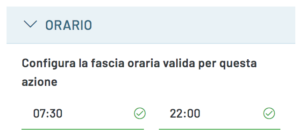With Blendee, it is now possible to define a period in which a trigger should not be sent to the customer.
To give a concrete example, we can think of an Abandoned Cart trigger that we want to send to our customers but that we won’t have to send overnight.
Access, from the Blendee panel, to the Journey ->Triggers ->Scheduled section then click on the “New trigger” button.

In the configuration path, select the type of trigger of interest; in our case, we will use the “Abandoned Cart Recovery” trigger.
You can proceed with the configuration by filling in the different fields and finally clicking on “Save”. (To learn more about creating triggers, please refer to the dedicated article).
Once you have created the trigger, choose “Campaign Manager” from the side menu and then select the campaign on which you want to insert the trigger, by clicking on “Edit”.
You can, at this stage, also choose to create a new campaign by clicking on “New Campaign.”
To proceed, once you have chosen to create or edit a campaign, by moving within it, click on the “Create New Experience” button at the top right.
After entering the name of the experience, select “All users of a trigger” from the User Base dropdown, then choose the previously created trigger and proceed by clicking the Confirm button.
Now through Experience Manager it is possible to select the channel, such as email.
To proceed, drag the chosen element (e.g. Email) from the left column and link it to the starting user base. At this point, by clicking on the element, you can see a column on the right where you can define the range of hours in which the trigger must be sent:
To change the time, click on the “Valid time slot” tabs, and choose the time you want to send the mailings.
ES. If you don’t want to send emails or text messages from 10:00 pm to 7:30 am, just enter 7:30 am and 10:00 pm in the 2 fields.
Once the time has been defined, we can proceed as usual to create the creatives related to the message.
NB
This feature is available for email, SMS, and push notification triggers.
Thanks for contributing!