Thanks to Blendee it is possible to insert recommendations into newsletters (to learn more, please read the following article Introduction to Product Recommendations ).
To insert a recommendation into a newsletter, click on the menu on the left Direct Marketing -> Email Marketing.
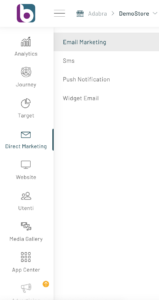
At this point, you can proceed by selecting the template you want to edit from the list. Then proceed by clicking on the “Edit” button, corresponding to the template of interest, and selecting the item “Configuration” from the drop-down menu.
If, on the other hand, you want to proceed with a new newsletter, click on the “New Newsletter” button above.
A screen will open for basic setup.
To learn more about this part, please refer to the article “Configuring E-mail Campaigns”.
By proceeding with the template setup, you can configure the “Conditions for Recommendation”.

In step 7 of the configuration process, you can enter the mandatory conditions for the recommendation you want to insert. To proceed, click on “Add Condition” and select the condition from the list:
- Brand
- Category
- Category: Cross
- Condition
- Short description
- Available
- Keywords
- Model
- Product Name
- Old price
- Final Price
- Price Percentage
- Product
- Priority
- Quantity available
- Discount
- SKU
- Tags
- Related Products
Once you have made your selection, you can view the specific fields for the selected condition.
You can add multiple conditions by repeating the operation.
The configuration also allows you to enter optional conditions in step 8.
These conditions are to be considered secondary and do not completely affect the results of the recommendation: if we include this type of recommendation, they will give priority to content and products that respond to them but will not completely exclude those that do not contain them.
At this point, by clicking on “Next”, you will continue with the choice of the email template.
Thanks for contributing!
