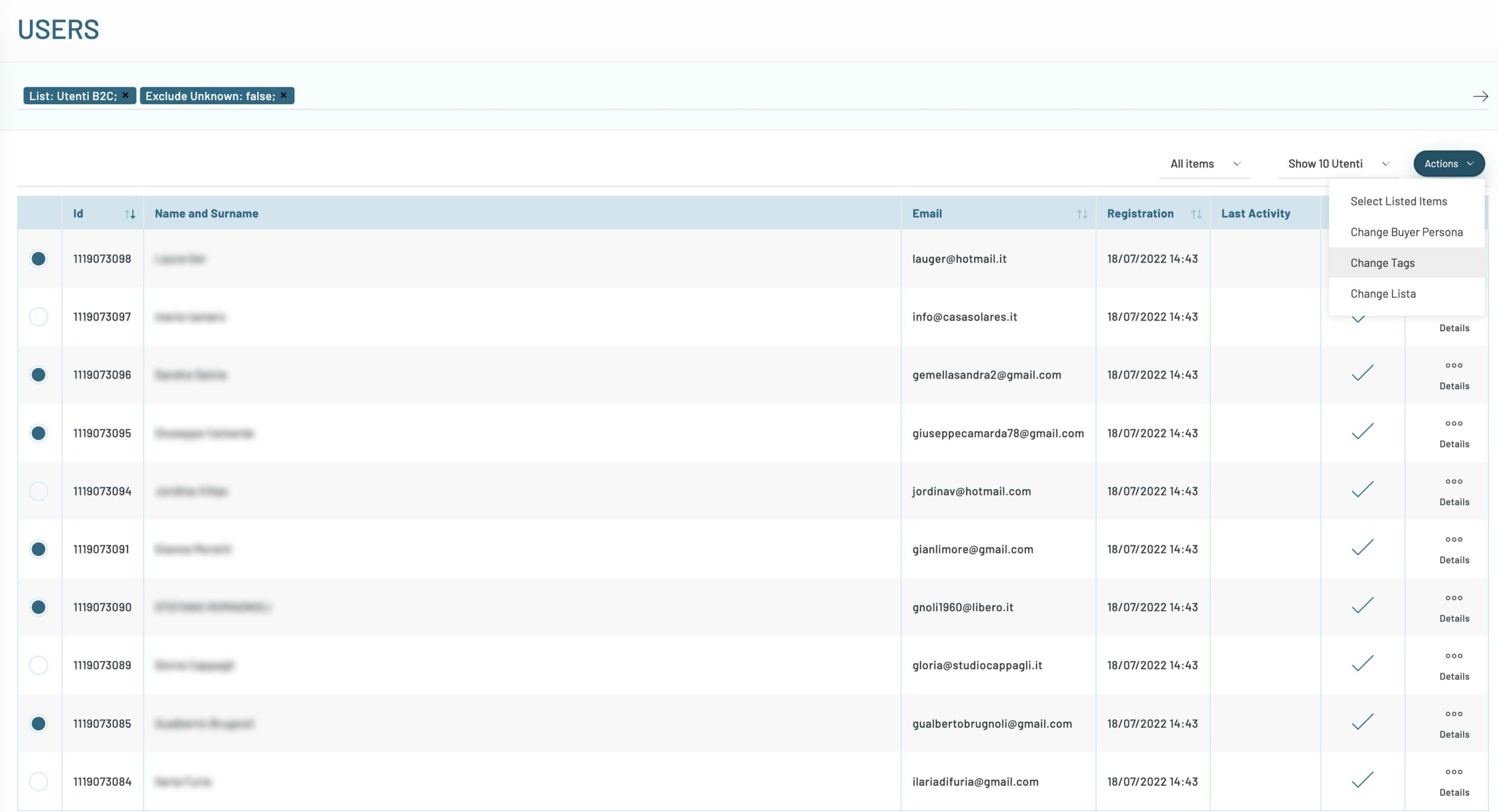The concept of tags is a very versatile concept and has a significant presence within our platform.
Tags can be present within products, content, users so as to be able to generate intelligent correlations between the different entities.
Tag Consultation
At any time, you can consult the tags that have been imported and/or inserted from various sources into your Blendee profile.
From the platform menu, navigate to Settings and select Tag Manager.
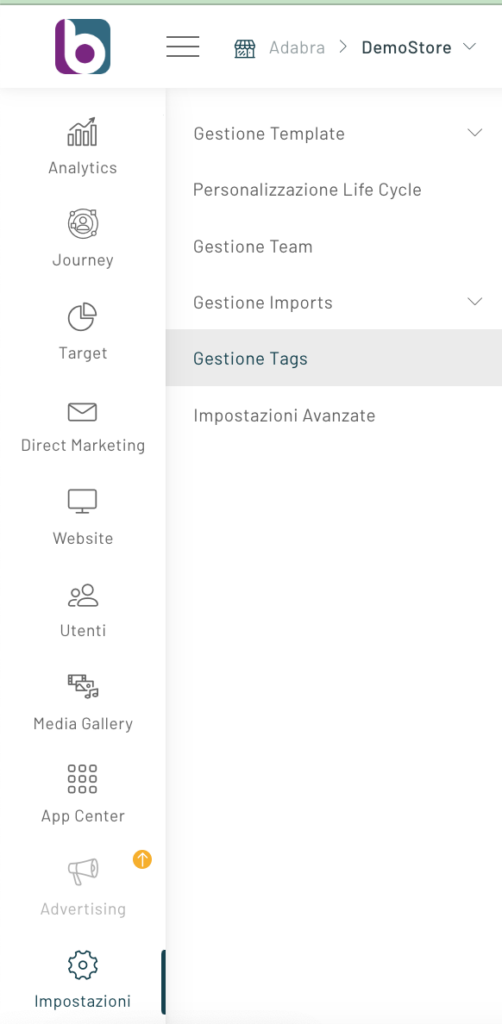
Here we will see all the tags used in our portal, we can also search for users associated with that tag by clicking on the “Search Users” button to the right of each row.
Associating a tag with a user
There are several ways to associate a tag with one or more users:
ASSIGNMENT DURING IMPORT (Bulk Mode)
Within the import lists (Automatic or manual) you can insert the tags you want to associate with users. These tags will then be made available by the platform and can also be associated with other users already present or that you will upload later.
SINGLE USER MANUAL ASSIGNMENT
In each individual user’s tab on the “Overview” tab in the tags section, we can remove or add tags to the individual user. To add a tag to an individual user, click Add Tags.
MANUAL ASSIGNMENT TO MULTIPLE USERS (Bulk Mode)
Within People Search, you can assign or remove a tag to both individual users and entire lists.
To do this, select the users you want to tag and choose Actions / Change Tags
ASSIGNMENT THROUGH AN EXPERIENCE
Select “Update Tags” from the experience actions.
Then configure it to add or remove one or more tags to the user within that experience.
For more information on this procedure, read the dedicated article.
Thanks for contributing!