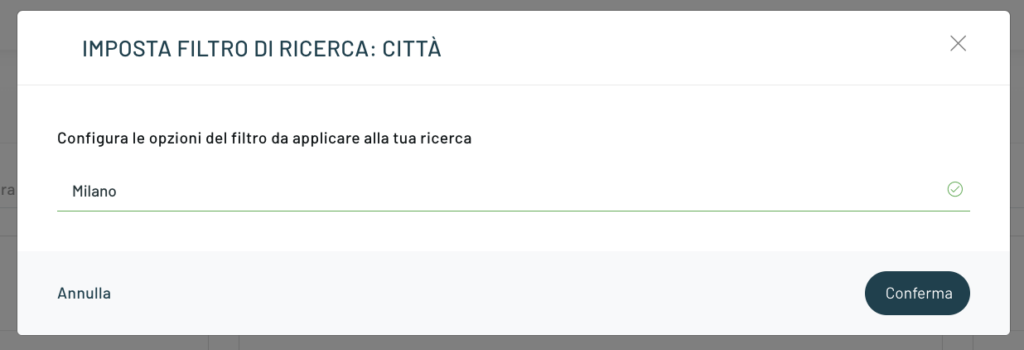A lot of data and users saved in databases, but how to search them to carry out more specific checks and analyses?
Thanks to an extremely high-performance search engine within the platform, Blendee allows you to search for specific users within the entire database.
To proceed with the search, simply choose the item “Users” in the main menu and then access the submenu where we find the item “Users” immediately visible.
Once you have accessed the “Users” section, you can immediately see a lens icon at the top right.
Clicking on it opens a text field in which we can enter the keyword to carry out our search.
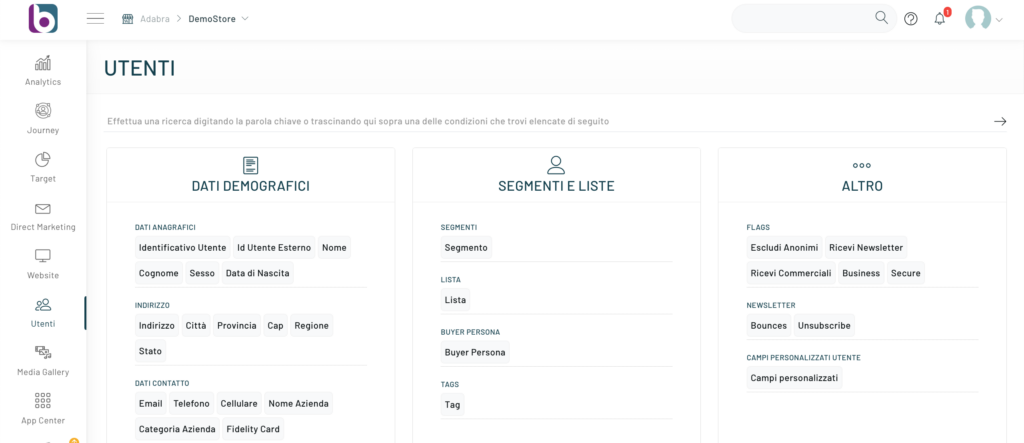
In order to facilitate the search, Blendee allows, in addition to the free search, the possibility to drag one of the available filters to the search field and shown in the boxes below the page.
In this way, the search will be carried out according to the selected filter and, therefore, the keyword entered will only be searched within the specified scope.
For example: if you want to search for all users who live in Milan, simply drag the City filter to the search field and then enter the keyword Milan as a search key.
Once you have dragged the filter onto the search field, you can specify the search keyword within the pop-up that opens later.
By clicking on the “Confirm” button, the search will be carried out and the results will be visible in a few moments.
They show in detail all the information of each individual user and, corresponding to the user we are interested in, it is possible to access the respective personal data sheet through the “Details” item.
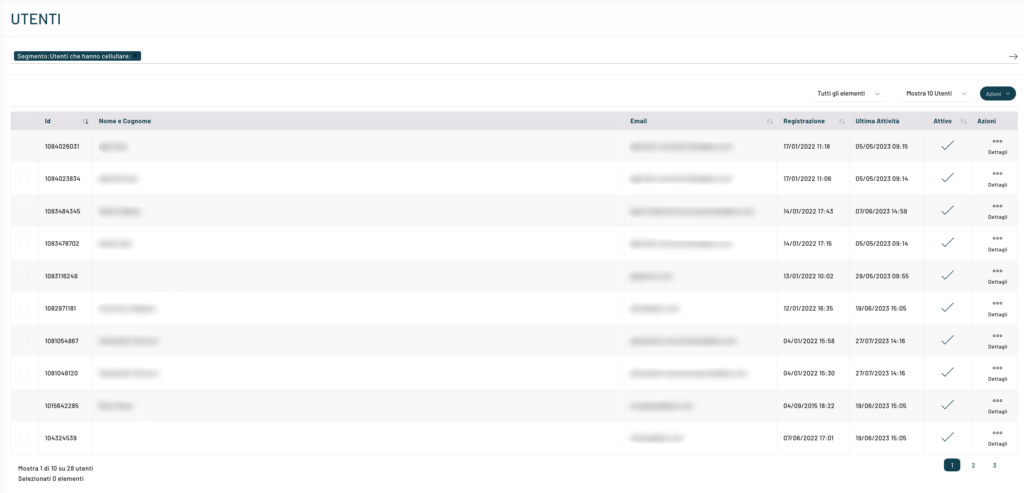
Once we have opened a user’s profile, by clicking on “USER LIST” at the top left, we return to the search page.

Thanks for contributing!