To create a newsletter subscription form, choose “Website” and then “Forms” (to learn more about forms, read the article “Introduction to the use of Dynamic Smart Forms“).
To create a new form, click on the “New Form” button at the top right.
Once clicked, you will be able to see a screen with fields to fill in to configure the form.
Enter the name of the Form and set the thank you message
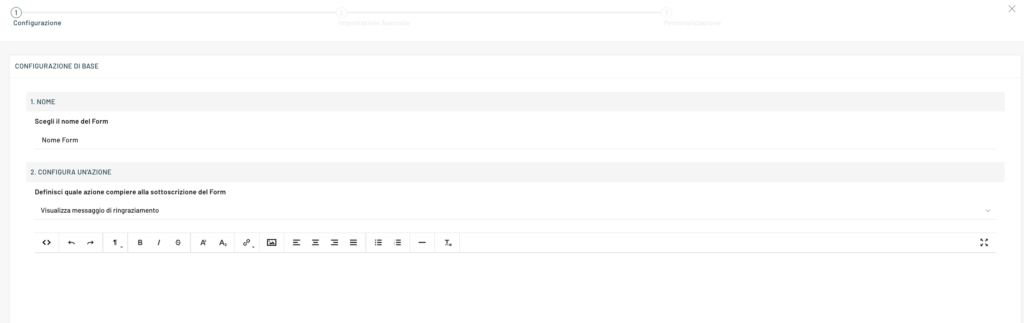
If we want the user to be able to download an attachment at the end of the compilation, insert it in the appropriate point and, finally, choose whether to make the form active immediately: we recommend making it immediately active so that it can be immediately displayed in the list of available forms to be inserted into the behavioral messages.

In the advanced configurations in the next step, we can set a link for the Double opt-in (by default it goes to the page)
In step 3 of the customization, we must insert the Email field and the Receive newsletter field in the Fields section, as well as the Privacy Acceptance Message in the Tools section to be in compliance with the GDPR.
We can also create a step form, read the article about it.
Thanks for contributing!


