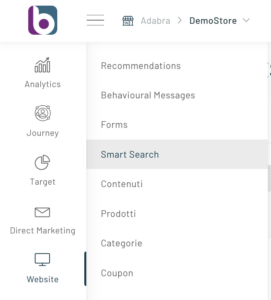According to Blendee’s estimates, 30% of people who make a purchase do at least one search before completing their order.
Being able to customize the search bar therefore becomes essential for any eCommerce Manager. Blendee provides a simple and practical tool to be able to create the search and customize it, not only graphically, but also according to user segments, the Smart Search.
In order to configure a Smart Search we need to move to “Website ->Smart Search”:
Once you have clicked on the button, at the top right, New Smart Search, you will be able to select how to customize our search:
Configurable options include:
- Content Type: where we can choose whether to allow the search only among the products imported into Blendee, only from the portal contents (e.g. Blog articles) or whether to search in both types
- Assign a Segment: thanks to Smart Search Blendee we can choose to create different recommendations depending on the segment to which a user belongs/does not belong.
- Choose the type of algorithm: within the Smart Search we can insert recommendations. In this case, the recommendations will help us prioritize one piece of content over another based on the selected algorithm.
-
Choose the search fields and layout: the first and second fields, related to the choice of layout, allow you to choose whether or not to show product categories and/or brands in the search results. These fields will be shown on the side of the products extracted from the search.
The third drop-down menu, on the other hand, allows us to choose which fields of the product master data to search for. We can therefore define to search only between the name and description field of the product but also by brand or product code. Leaving the field unfilled will give you the possibility to search on all fields.

Once the first parameters have been set, we can proceed to the next step “Conditions” where we can decide whether or not to show the search only on a single page or on all pages of the portal. We will then be able to define the conditions, mandatory or suggested, for our recommendations. For example, it may be useful to avoid showing products that are out of stock.
In the third tab, “Template”, the user can select the standard template made available by Blendee, highly and easily, customizable, or select a personal template or even continue in pure html mode.
The fourth and last step, “Customization”, allows you to position your Smart Search within the site and change its style.
Among the various options available for customizing the template, we also find the possibility of defining the setting of the link to the total results page so that it can refer to the search results page within your CMS.
If, for example, the search results page of your CMS can be reached via the https://www.miosito.it/ricerca/PAROLACERCATA address, within the customization of the Blendee template for smart search, in the “Search Results” -> Other -> Custom search URL section, you will have to insert the # #adbInputSearch## placeholder as shown in the following example:
Important: it is recommended to enter the Smart Search not through the Xpath of the search block already present within the site but through the selection of the ID of the element and then go to replace it. Here’s an example:
If you are forced to use Xpath, it is important that it points to an HTML element of type INPUT, otherwise the Smart Search will not be visible and functional.
Thanks for contributing!