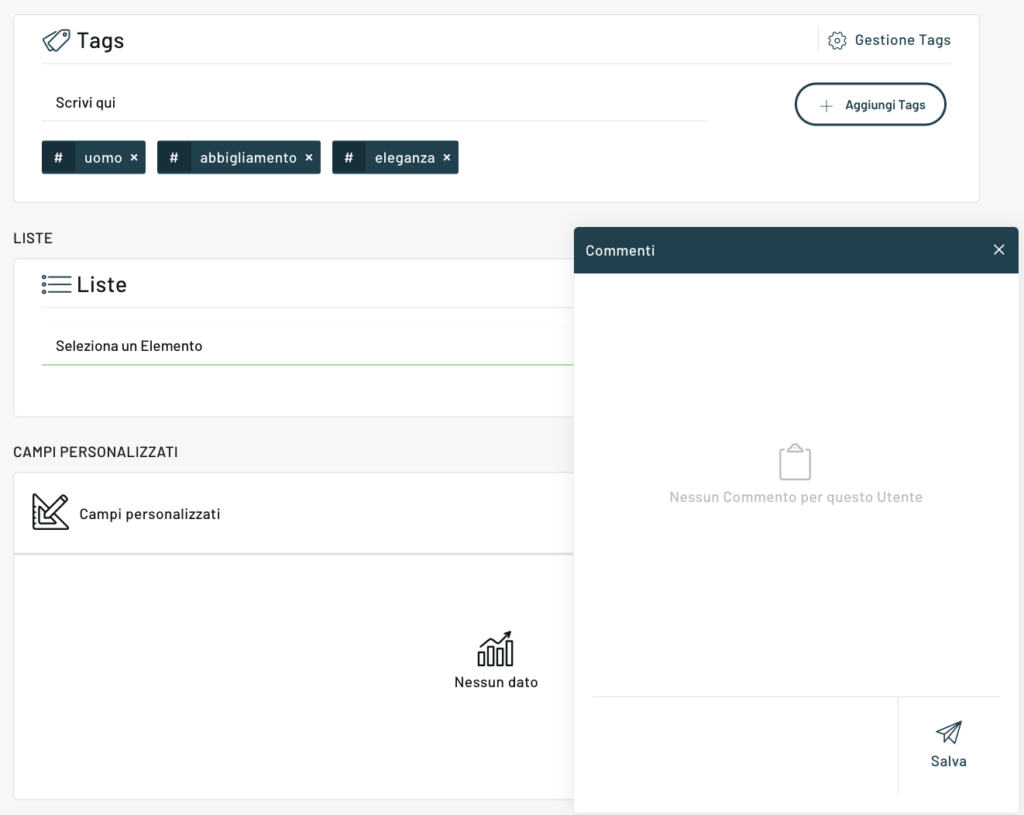By choosing to view the details relating to a single user, you can access a dashboard consisting of several tabs: the first of these collects all the main data relating to the selected user and allows you to view valuable information on a single screen that allows operators to have a complete picture.
Let’s take a closer look at the screenshot:
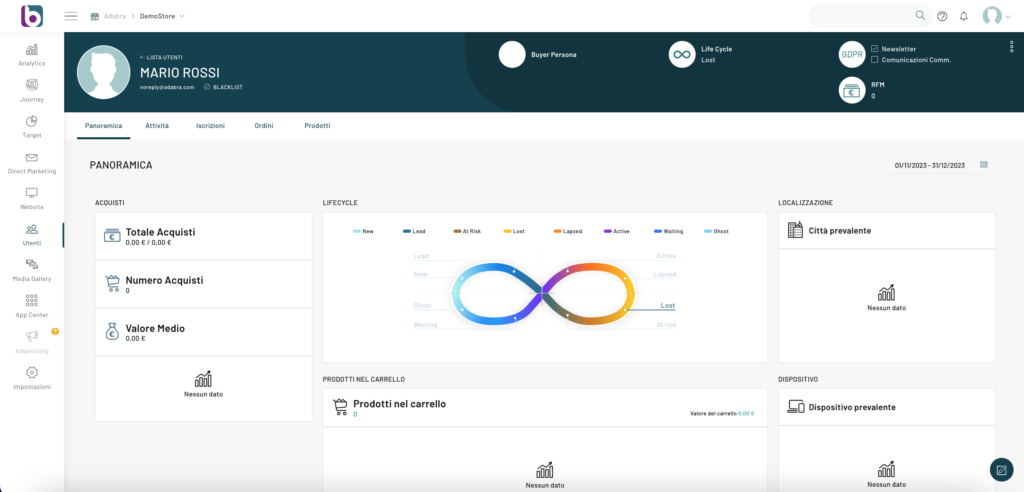
As you can also see from the image above, the data reported concern multiple aspects:
- purchases made by the user (total revenue, number of purchases, average value of purchases, date of first and last order);
- stage of the lifecycle, i.e. at what stage of the customer’s lifecycle the user is at that specific time;
- location or geographical area from which the user has connected;
- products in the shopping cart;
- devices used for connection;
- navigation data, number of visits and information on the first and last visits;
- the user’s last activities;
- information relating to profiling, i.e. to which segments the analyzed user profile belongs;
- tags and lists to which the user is or can be subscribed.
- Custom Fields Values Present in Custom Fields
Among the various information and data that can be found within the platform, the one concerning the user’s lifecycle undoubtedly deserves special attention. In fact, it concerns the stages, the stages in which the relationship between company and customer is articulated. Knowing what level the user is at therefore becomes essential to choose a marketing strategy to adopt.
For more details on the customer lifecycle, please refer to our blog.
Let’s close the overview on the summary dashboard related to user data by showing a really interesting feature, that of comments.
This feature is accessible via a small icon located at the bottom right of the screen. If clicked, it allows the opening of a small box within which the operator can choose to add comments and supplementary notes regarding the profile he is viewing, in order to enrich the information already contained in the dashboard.
Thanks for contributing!