Test Creation and Parameter Configuration

It is possible to create an A/B/X test for SMS after creating a Push Notification as illustrated in this article, by selecting Edit -> Create testing from the Actions menu.
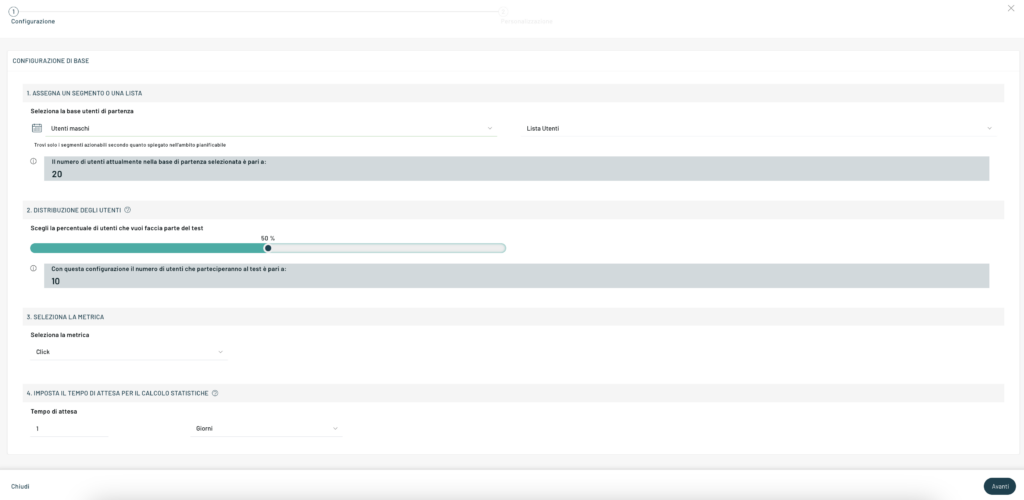
In step 3, you can select the parameter to be evaluated to determine the winner: in the case of Push Notifications , it will simply be the number of clicks that led to declaring him the winner.
In the last point, the fourth, we can set the time needed to determine the winner.
Creating and customizing variants
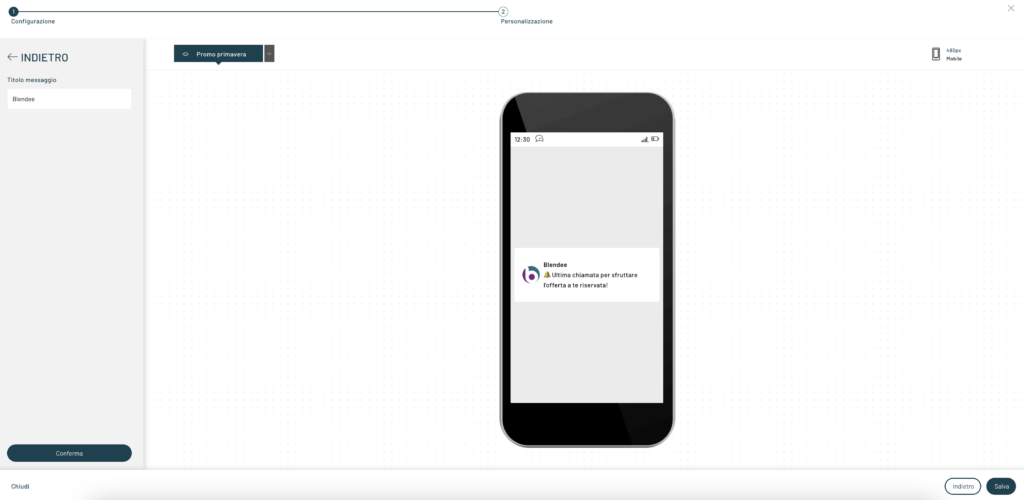
In the next window it will be possible to create variants of our Push Notification by simply clicking on the top above the + displayed next to the name of the initial push (enlarge the image above to view it in full screen).
Statistics
To keep an eye on the progress of the A/B/X test sending for push, you need to open the Statistics reachable and, in a more immediate way, from Direct Marketing -> Push Notifications -> Testing -> Experiments or by Journey-Campaign> manager -> Name of the campaign containing the A/B/X test -> Experiments -> Go to detail, if created within an experience.
General Statistics
The first section of the general statistics will appear as in the image below, showing a graph with the trend of mailings in the selected period and the conversions that have occurred.
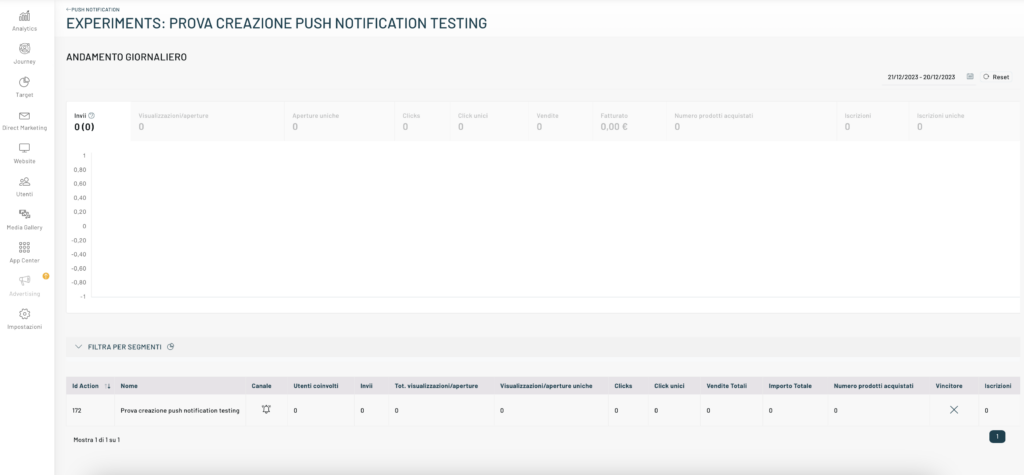
In the submissions tab we can see the graph of the X tests carried out, each highlighted in a different color. The value at the top below the Submissions label is the total number of submissions and, in parentheses, the number of successful submissions. The other information that can be obtained from the graph is the number of:
- Views / Opens
- Unique openings
- clicks
- Unique clicks
- sales
- turnover
- Number of products purchased
- enrollment
- Unique Inscriptions
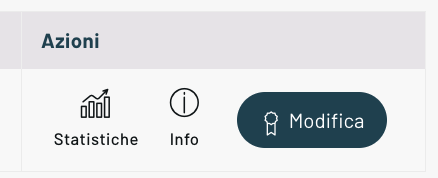
Focusing on the actions in the last column, let’s take a closer look at the features offered.
Detailed statistics for selected Push Notification
By clicking on Statistics you will see a page containing the conversion graph, as in the general statistics, but specific to the selected Push Notification.
In the part below we can see the detail of the user submissions and the related error message
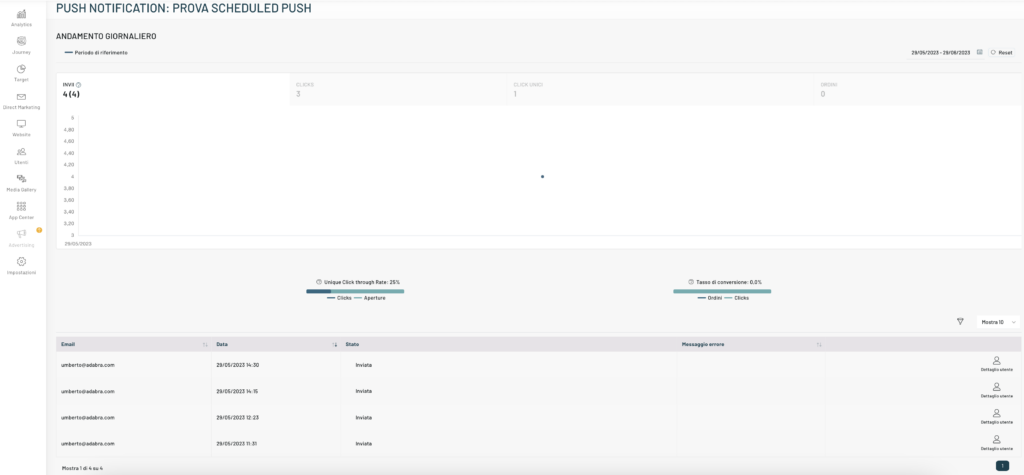
Info

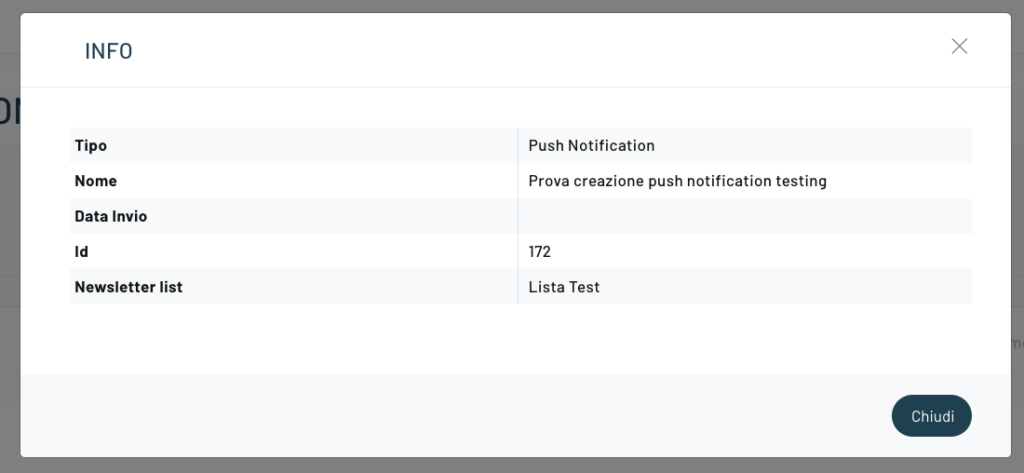
By clicking on Info next to the desired action, a popup will appear with information about the selected push such as the name of the message, the date it was sent, the ID, the segment to which it will be proposed and the type of condition applied to that segment.
Edit Winner
A checkmark will appear in the Winner column at the end of the experiment; You can edit the winner manually by clicking on the last Edit button with the rosette icon above it.
Thanks for contributing!
