To create a form, choose “Website” and then “Forms” (to learn more about forms, read the article “Introduction to using Dynamic Smart Forms“).
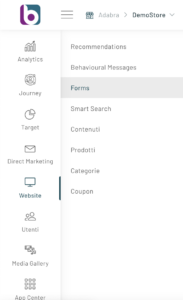
To create a new form, click on the “New Form” button at the top right.
Once clicked, you will be able to see a screen with fields to fill in to configure the form.
First step “Configuration”
- NAME
enter the name to be assigned to the form; - SET UP AN ACTION
i.e. what the user should see after filling out the form.
You can choose whether to show a message, redirect it to a web page , or show it a behavioural message - CHOOSE AN ATTACHMENT
You can choose whether to send a multimedia content via email or have it downloaded by all users who fill out your form - ACTIVATE YOUR FORM
You can choose whether to activate the form immediately or do it later
Second step “Advanced Settings”
- SUBSCRIPTION
NOTIFICATIONShere it is possible to configure one or more email addresses to which to send notifications of subscription to the form - GOOGLE RECAPTCHA
you can enter values to configure google’s ReCAPTCHA - VISIBILITY
The form can be visible to everyone or it can be hidden from those who have made at least one registration to the portal (by default it is visible to everyone) - DOUBLE OPT-IN AND USER
LISTyou can set a link for the verification of the Double Opt-in (by default if not set the link of the email will refer to the Home), plus we can insert the subscriptions of the form in a list (read the article on lists for more info).
In the left column, by clicking on the name of each section, we can expand or hide the various elements to be dragged/inserted in the right column (where the form is built)
Tools on the left column
FIELDS
These are the default fields of the form (they can only be entered once).
- Telephone with area code
- Name
- Surname
- Zip code
- Address
- City
- Province
- Region
- State
- Cellular
- Telephone
- Sex
- Date of birth
- Fidelity card
- Company Name
- Company Category
- Receive newsletters
- Receive Commercials
CUSTOM FIELDS
These are the custom fields created specifically for our catalog, consult the related guide to understand how to create them.
TOOLS
We find all the tools we can use within our form.
- Previous
- Following
- Submit
- Hidden Field
- Heading
- Paragraph
- Privacy Acceptance Message
Now let’s look at the functionality of each input
Email, Name, Surname, Zip Code, Province, Region, State, Mobile, Phone, Gender, Date of Birth, Fidelity Card, Company Name and Company Category import into Blendee the information that the user enters in these fields
Receive Newsletter : If you tick this checkbox, you will be subscribed to the newsletter.
Receive Commercial : If you tick this checkbox, you consent to receive commercial information.
All Custom Fields will import the info entered by the user into Blendee (see the Custom Fields guide).
Previous, Next are two tools that are used to navigate a step form (see the guide on how to create step forms)
Submit, this must always be entered, is the button to send the form.
Hidden field, is an input field that will not be shown to the user.
Header and Paragraph are used to display texts within the form.
Acceptance message, this is the checkbox that we must enter every time the e-mail address is requested, this is to be in compliance with the GDPR.
N.B.:If our form contains only one Boolean field, it will be necessary to insert a hidden field to trigger the submission of the form.
Thanks for contributing!




