The drag-and-drop elements described in the articles “Introduction to using the Email Editor” and “How to create a template from scratch using the email editor” can be customized using the left menu which consists of two tabs: appearance and content, visible below.
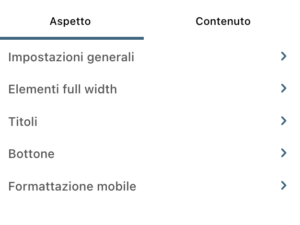
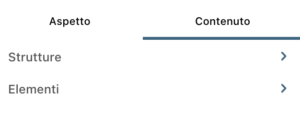
Clicking on the various components already present in the template will automatically open the corresponding customization menu.
Let’s look at replacing an image and inserting a block of text as an example.
Image Replacement
To insert images, by clicking on Replace Image, you will automatically be placed in the main folder of the Media Gallery, from which you can select your new image. We always recommend dividing your images into subfolders so that you can quickly find them again in the future.
You will be able to access the subfolders by selecting the arrow next to “MyResource” on the left side of the window.
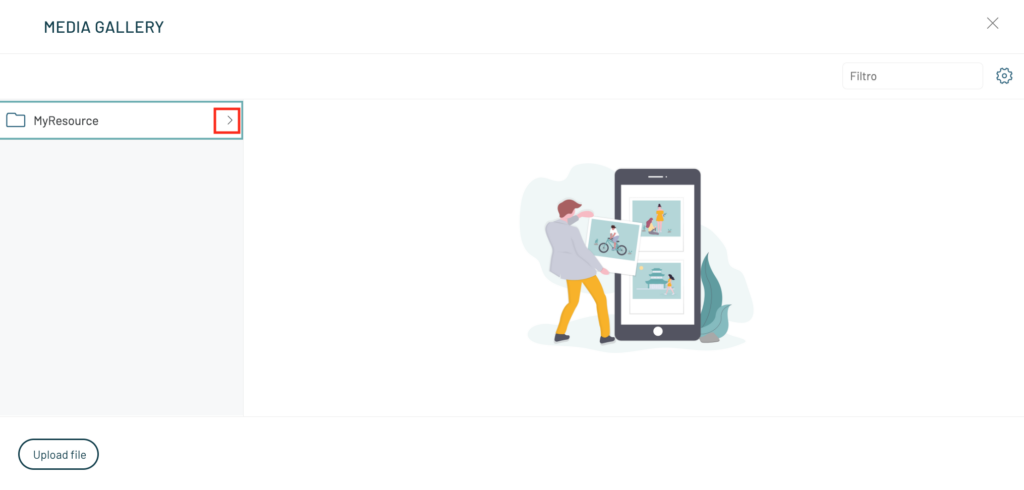
Inserting Text Block
It is also possible to insert a text via Drag & Drop
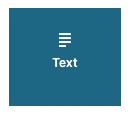
We customize the text via the sidebar on the left and the one at the top.
In addition to standard fonts , Blendee also offers custom fonts, it is important to keep in mind that the latter may not be supported by all email clients
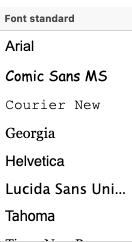
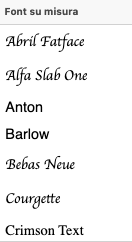
It is also possible to format the text as we see fit thanks to the context menu that opens during the writing phase at the top of the window.

This applies to all items in the sidebar on the left.
Thanks for contributing!
