Below are all the methods by which you can import subscribed users (newsletter or portal subscription).
Import Methods
1) CHRON
The sending of the list of users, whether subscribed to the portal and to the newsletters or not, takes place automatically daily with the execution of the Blendee Chron: an automatic process takes care of importing the file with the subscriptions of:
- Newsletter
- Portal/Newsletter
- Newsletter
- Unsubscribe
This chron is configured at the time of platform setup.
2) PANEL
It is possible to manually import a list of users through the panel made available on the Blendee platform.
To proceed with the user import you need to click on “Settings”-> “Import Management” and select the Users tab.
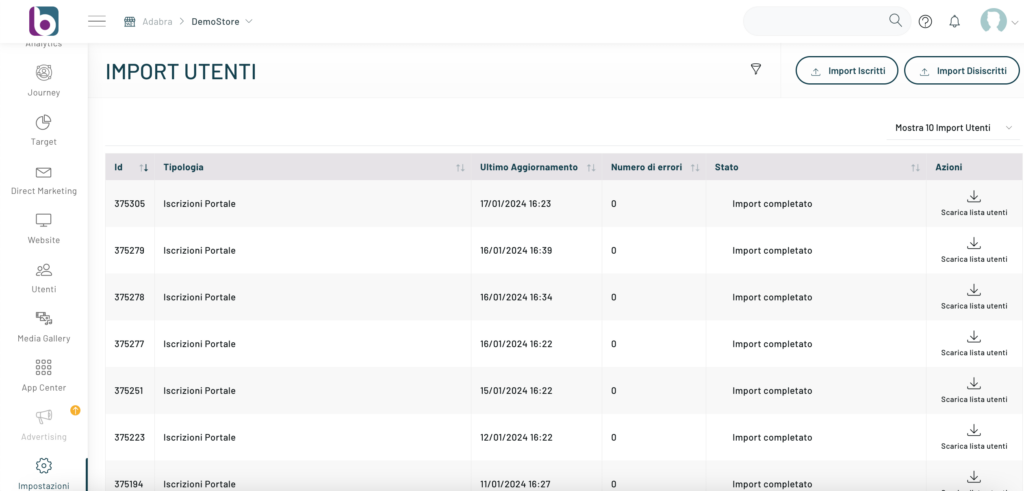
The User Imports section displays the chronological list of all manually made imports and information about:
- typology;
- last updated;
- Status: here is the detail of the status (import completed, import completed with errors, import failed).
In correspondence with each import it is possible to download both the list of important users, and if they have occurred, the list of errors encountered during the import procedure itself. If no errors have occurred, the message Download error list and the corresponding download icon will not be displayed.

You can import both registered and unsubscribed users by simply choosing the corresponding option at the top right. If we choose Import subscribers, we will also be asked to select the type of subscription: portal or newsletter.
Once you have selected the type of users you want to import, a light box allows you to upload the file, at the bottom you can download the sample csv file and use it as a starting point for the next import.
Once the file has been uploaded, it will be necessary to tell the system how to map the columns in the csv file to the system

3) API
It is also possible to import a list of users through the API. Please refer to the description and how to use it in the integration document.
4) Tracker
It is also possible to import the user through real-time tracking, through the action of User subscription and User registration. Please refer to the description and how to use it in the integration document provided during the platform setup.
Guidance on the CSV file to import
CSV FOR USER IMPORT
There are 5 mandatory fields to be sent for each user:
1) id_utente
A unique user identifier is a numeric field.
(Each portal user must have a unique ID)
2) Email
Email with which the user signed up.
(Must be a valid email format)
3) Type
User Type is a numeric field.
(1: subscribed to the site, 2: subscribed only to the newsletter, 3: unsubscribed to the newsletter)
4) f_attivo
Indicates whether the user is active, a Boolean field.
(Allowed values: true or false)
5) f_cancellato
Indicates whether the user is inactive, a Boolean field.
(Allowed values: true or false)
Thanks for contributing!

