With Blendee’s new email editor, it’s now very easy to enter contextual values associated with, for example, a customer or brand or order data.
Going back to the example created in the article “Editing elements via email editor” we are going to insert contextual values that allow us, once the communication has been sent, to make the email personalized.
One of the first things we usually include in communications is the ability to view the email online. Let’s see how.
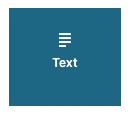
Drag the text block into the email,
After that we go to select the text to create our link and we can choose default settings, which we will find on the left once we have clicked on the icon
that appears in our text editing tools.
Among them are the two special links “Unsubscribe” and “View in browser”.
Another usual use of this feature is to customize the recipient’s name.
Let’s take an email with this text as an example:

If we were to send the email to multiple users now we will have to hope that all the customers are called Mario in order to seem credible.
Obviously, thanks to contextual values we can insert variables that correctly enter the name of our customer. Let’s see how.
Let’s select Mario and move to the customization bar where we have the option to choose between different values. In our specific case, select the “tag” drop-down menu and select “Username”

In the text, we will now find the variable {} instead of the word Mario{nomeutente}.

The contextual values that we can enter for the user are:
- Email address;
- User ID;
- Registration Date;
- Username;
- User Surname;
- City;
- Province;
- Region;
- State;
- Action Name;
- Company Category;
- Secure Code;
- Unsubscribe Code;
We then have the possibility to enter contextual values referring to the customer’s order by selecting the menu with the icon  and choosing the value we are interested in from the drop-down.
and choosing the value we are interested in from the drop-down.
The contextual values that we can enter for the order are:
- Order number;
- First product name of the order;
- Total amount;
- Date of Purchase;
- Total number of products;
- Coupon Code;
Using the contextual values above, you can customize your email marketing campaigns and triggers to attract more customers.
In the next article “How to Insert Product/Content Recommendations in Emails with the Built-in Editor” we will see how to insert a recommendation within our template.
Thanks for contributing!




