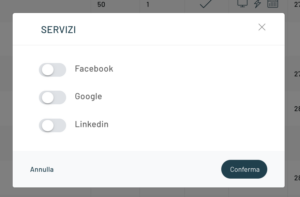One of the main features of Blendee is to allow segmentation of your Omnichannel Audience. Starting from the overall Audience, thanks to Blendee’s segmentation model, it is possible to create segments that can be used in real time while browsing your websites or deferred through the recontact channels (Triggers).
Audience : “The total number of users who interact, in a given period of time, through one or more channels with a brand.”
Blendee therefore allows you to organize your Audience by grouping users into one or more groups called Segments, which share specific characteristics. These features are called Filters. (to learn more about Filters – Glossary)
To access the segments, click on the side menu on the item “Target” and then “Segments”.
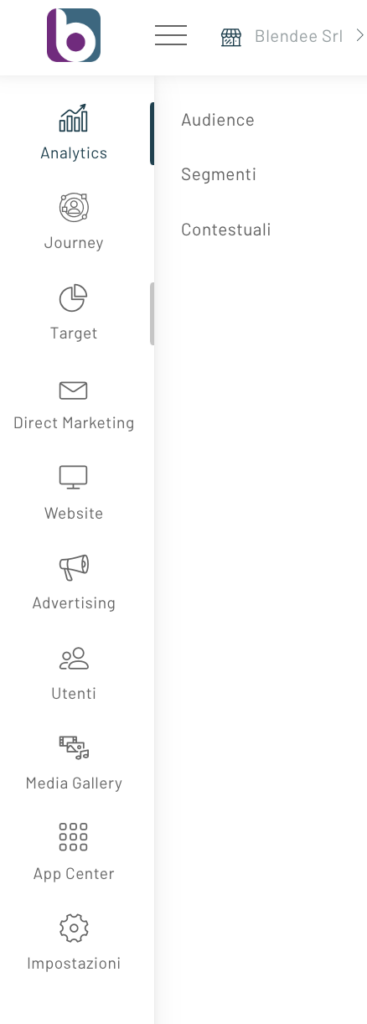
On this screen you will see the segments that have been configured so far, of course if you log in to the Blendee platform for the first time it will be empty.
The “Scopes” column visually indicates where the corresponding segment can be indicated.
In order from left to right, the meaning of the icons:
- Segment that can be used in the website (Recommendations – form – Behavioural Message)
- Segment that can be used for real-time triggers
- Segment that can be used for scheduled triggers
To edit/duplicate a segment, simply click on Manage and select the desired item from the drop-down menu.
Finally, we have the item Services where you can activate or deactivate synchronization between the various platforms, such as Facebook, Google and Linkedin, and Blendee. To learn more about the use of synchronization tools with external platforms, please refer to the dedicated guide.
Configure segments
To add a new Segment, click on “New Segment”.
At this point, a popup will open where you can enter the main information to proceed with the configuration.
The data required to complete the configuration are:
- Name;
- Priorities (to learn more about this topic, please read “Managing segment priorities”);
- assign a segment to a Buyer Personas (to learn more, please read “Assign a segment to a Buyer Personas”);
- Advanced Options (optional) – Description, if you want to enter additional information about the segment.
Once you have entered all the information, click on “Confirm” to proceed with the save.
As previously described, Segments are complex and structured groupings of Filters belonging to one or more Areas of Use.
Their main advantage is that they can combine Filters belonging to Areas of different specialization through logical operators ( And, Or, And Not ).
Blendee allows you to configure Compound Segments up to a maximum of 50 filters.
To add filters to the segment, see: “How to add new filters to the segment” and “How to add existing filters to the segment“.
Blendee allows you to add groups within the segment, the groups are used to group two or more filters and condition them through a logical operator (
And, Or, And Not
).
To do this, you will need to press the button at the top right:
To add filters within the group, simply drag and drop them and then select the logical operator.
The result should look something like this.
A very interesting function is the “How the Filters interact with each other” button which returns the logical expression that calculates the segment
By clicking on the top-up symbol next to the date of the last update of the segment, it is possible to manually start the recalculation of the segment, which after a few minutes will be updated in the count of users within it.
Thanks for contributing!