Test Creation and Parameter Configuration

It is possible to create an A/B/X test for SMS after creating an SMS as shown in this article, by selecting Edit -> Create Testing from the Actions menu.
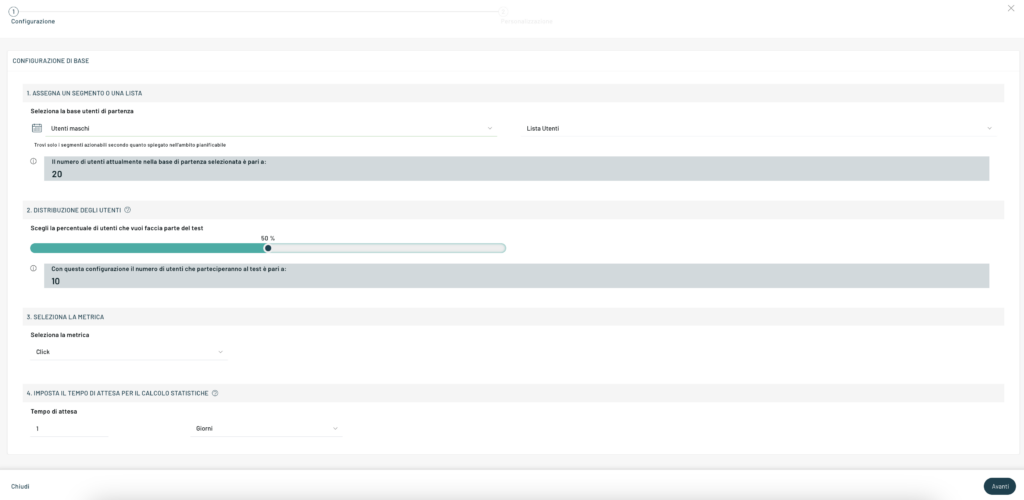
The wizard will open (click on the image above to enlarge) for the configuration of the test in which the segment or list to be sent the SMS in the first point will be requested; Next we can select the percentage of the user base we want to be engaged.
Subsequently, in point 3, it is possible to select the parameter to be evaluated to establish the winner: in the case of SMS it will simply be the number of clicks that led to declaring him the winner.
In the last point we can set the time needed to determine the winner.
Creating and customizing variants
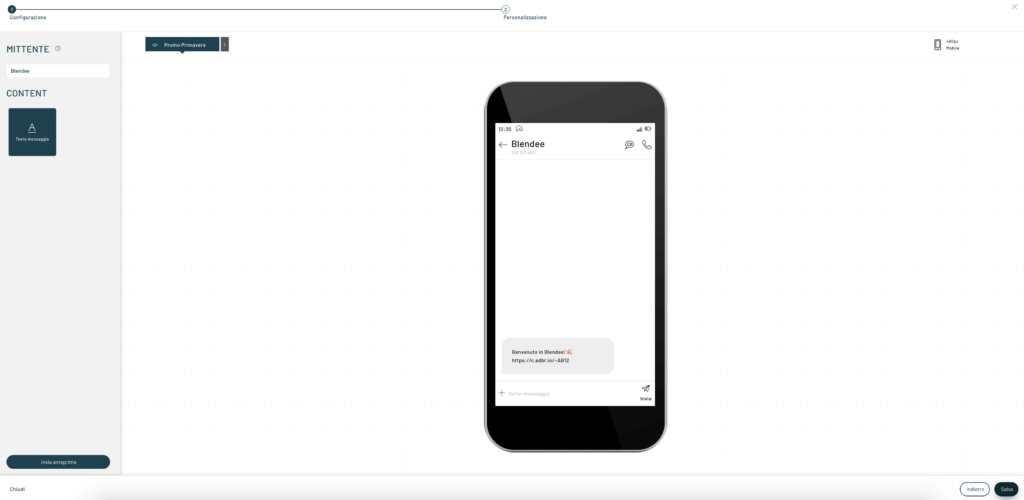
In the next window it will be possible to create variants of our SMS by simply clicking on the top above the + displayed next to the name of our initial SMS (enlarge the image above to view it in full screen).
Statistics
To keep an eye on the progress of the sending of A/B/X tests for SMS, it is necessary to open the Statistics window, which can be reached more immediately from Direct Marketing -> SMS -> Testing -> Experiments or from the Journey -> Campaign manager -> Name of the campaign containing the A/B/X test -> Experiments -> Go to detail, if created within an experience.
General Statistics
The first section of the general statistics will appear as in the image below, showing a graph with the trend of mailings in the selected period and the conversions that have occurred.
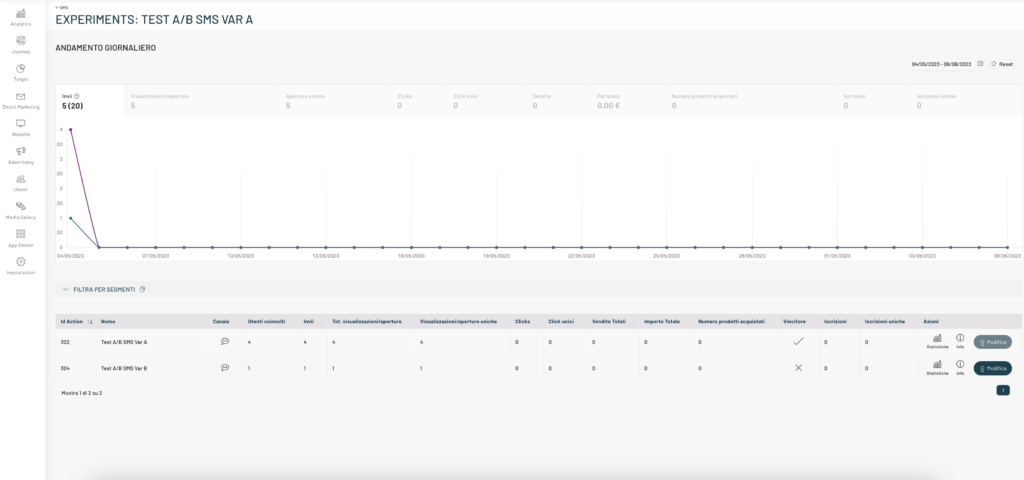
In the submissions tab we can see the graph of the X tests carried out, each highlighted in a different color. The value at the top below the Submissions label is the total number of submissions and, in parentheses, the number of successful submissions. The other information that can be obtained from the graph is the number of:
- Views / Opens
- Unique openings
- clicks
- Unique clicks
- sales
- turnover
- Number of products purchased
- enrollment
- Unique Inscriptions
In the following part we see the various A/B/X tests carried out and the data relating to:
- Engaged users
- Send
- Total Views / Opens
- Unique views/openings
- clicks
- Unique Clicks
- Total Sales
- Total amount
- Number of products purchased
- winner
- enrollment
- actions
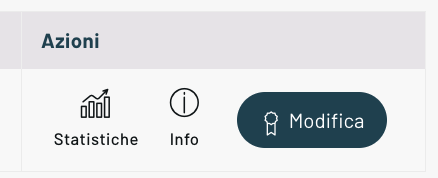
Focusing on the actions in the last column, let’s take a closer look at the features offered.
Detailed statistics for selected SMS
By clicking on Statistics you will see a page containing the conversion graph, as in the general statistics, but specific to the selected SMS.
In the part below we can see the detail of the user submissions and the related error message
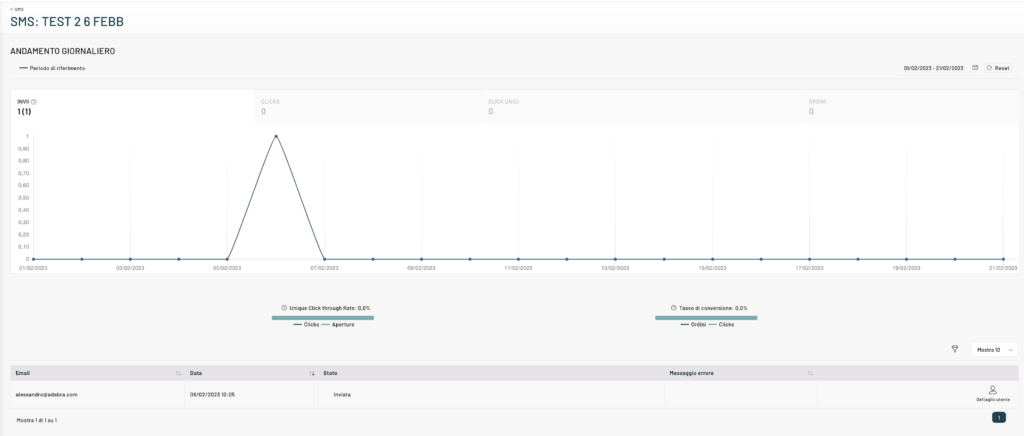
Info
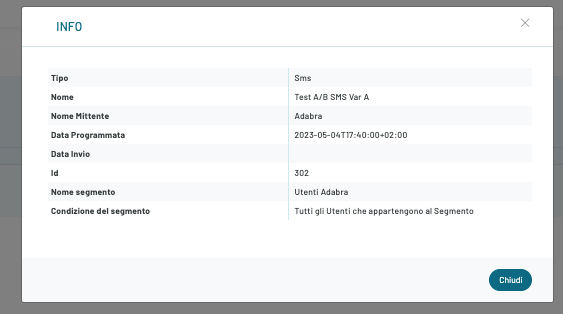
The pop-up will display information about the selected SMS such as message name, sender name, scheduled date, sent date, ID, the segment to which it will be sent, and the type of condition applied to that segment.
Edit Winner
A checkmark will appear in the Winner column at the end of the experiment; You can edit the winner manually by clicking on the last Edit button with the rosette icon above it.
Thanks for contributing!

