To create or edit an existing experience, simply select “Journey” in the main menu and select “Campaign Manager“.
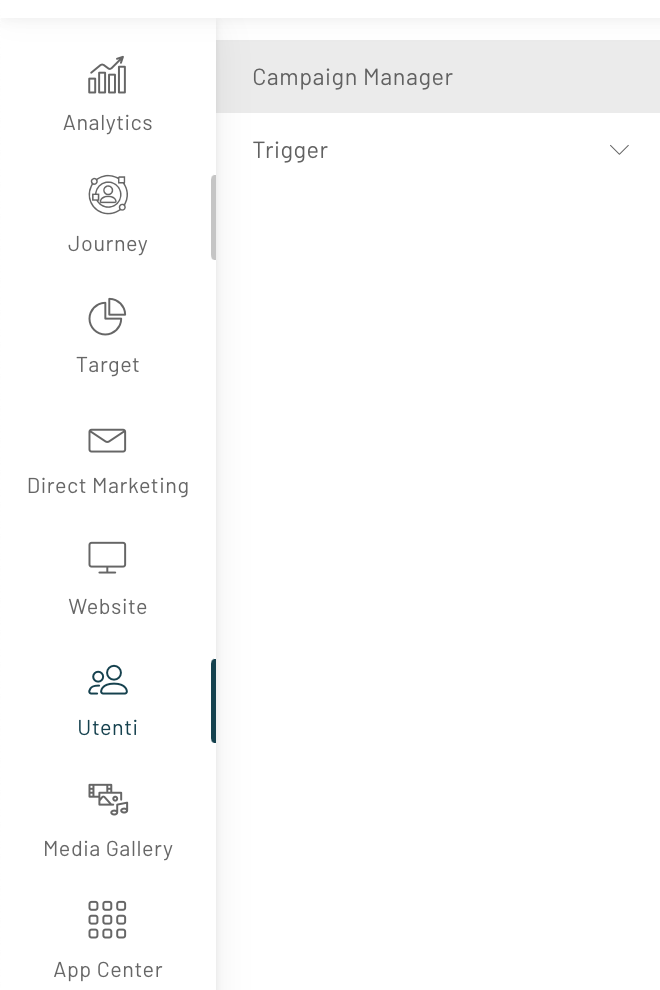
Once you have accessed the section, you will be able to view a summary screen of the different campaigns previously created and present in the platform.
To edit an experience you need to click on the edit button of the campaign where we have defined the experience to be edited, at this point all the defined experiences of the campaign will be shown.

From the list of experiences, click on the “manage” button and select “edit” to access the experience canvas where you can edit your workflow.

Was this content useful?
Thanks for contributing!

