Inside the my.blendee console, you will find a series of icons that will become familiar to you over time and with use.
Here is a glossary that will make it easier for you to recognize them.

Contextual help
if placed at the top of the header of the page, it leads to general documentation or by theme
If placed in the central part of the screen, it leads to the specific documentation of the current section

Research
Enable search within the portal or contextual element

notification
Messages, Orders, Out-of-Stock Products, Server Up

detail
Opens the detail page of the corresponding item, usually visible at the top right of the statistics tabs
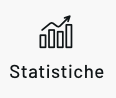
statistics
Opens the Statistics page with data and graphs for the selected item

Stores
allows you to remove items from the view, those items will still be recoverable in the “Archived” tab

settings
Allows you to access the settings customization section
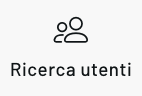
Search for users
Opens the list of users belonging to the selected segment or view

Web personalization
indicates the scope of web personalization (behavioural messages, recommendations, smart search,…)

Real-time
triggersindicates the scope of real-time triggers, actions that are carried out when certain conditions are detected during the live tracking of user activity

Scheduled triggers
Indicates the scope of scheduled triggers, which are recurring tasks that occur for the user over time

Dispatch
opens the email scheduling window

Try again
Try restarting the task again (example: retry a failed email send)

Emoji
Opens the window for selecting emoticons

Download
Download the required item
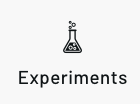
Experiments
Opens the page for viewing the results of an A/B test
Thanks for contributing!

