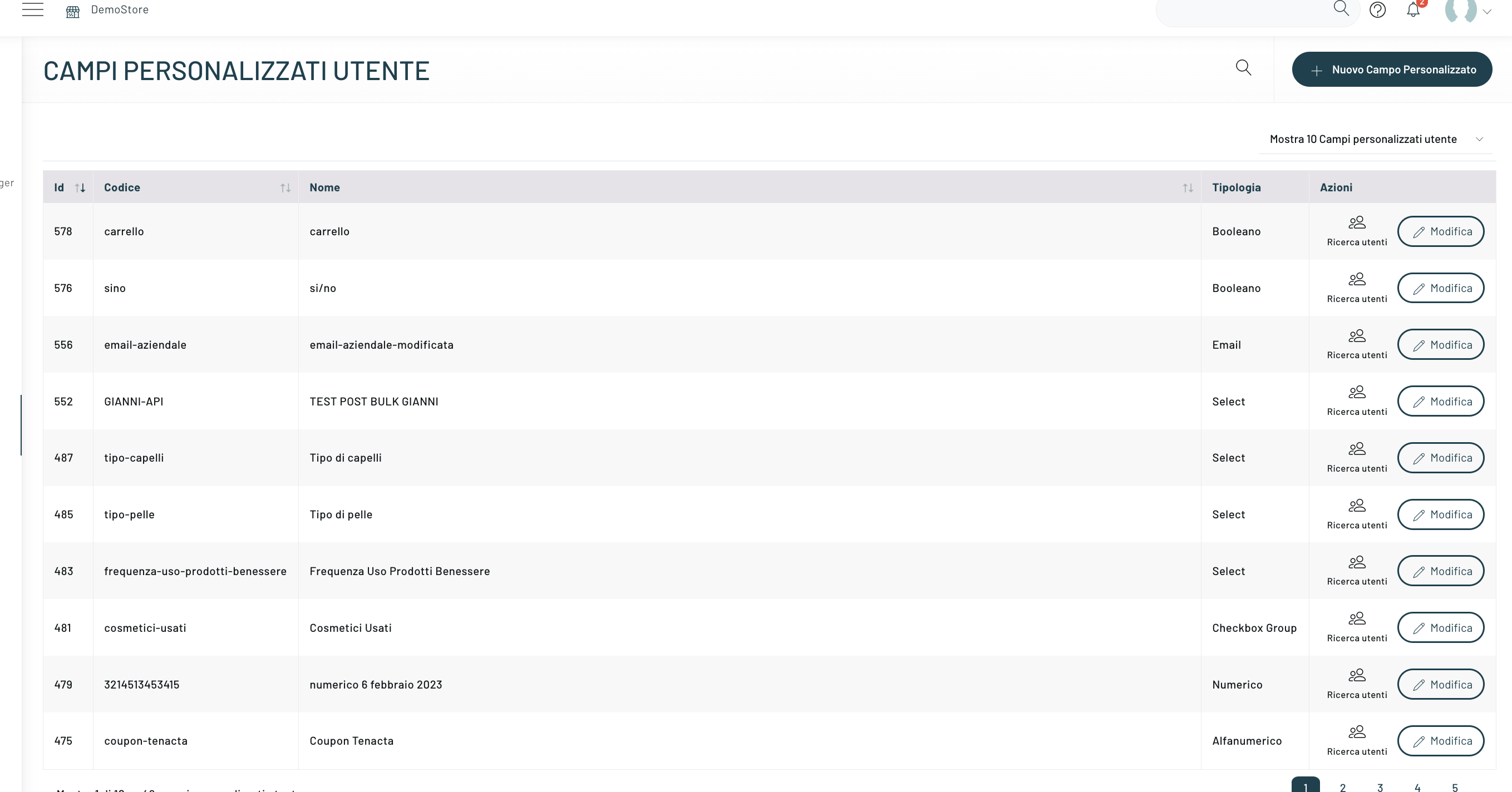When importing users, it is often necessary to make particular data available on the platform that do not respond to the usual fields of the user database.
To meet this need, you can proceed by creating custom fields. Simply go to the “Settings” section and then select “Custom Fields” in the second-level menu.
On the summary screen, you can find the custom fields you have created and, corresponding to each one, modify or delete them.
To create a new custom field, simply click on the “New Custom Field” button at the top.
In the pop-up that opens, you can enter the main data:

- code;
- name;
- typology
In the latter case, it is possible to choose between different types:
- Radio Group
- Select
- Checkbox Group
- currency
- numerical
- telephone
- paragraph
- color
- alphanumeric
- Boolean
- date
It is important to remember that both in the phase of choosing the label of the code and in that of defining its type, it is always important to keep in mind the data you want to import: in the first case, in fact, the label must also be reported in the import file and must correspond to the column of the data we want to import, while the definition of the type is essential to allow the correct reading and interpretation of the data.
It is also necessary to enter a Code without spaces or hyphens, e.g.: SizeOfDress
Thanks for contributing!