This article is intended to give a brief introduction and provide guidelines for setting up and using the Blendee for Google Ads connector.
Your users have different needs, and of course, strategies, messages, and incentives need to be different for each group of users.
With the Blendee for Google Ads connector, it is possible to synchronize the audiences on the platform with the Google Ads audiences, to which we can target our ads.
What do I need to set up the Blendee for Google Ads connector?
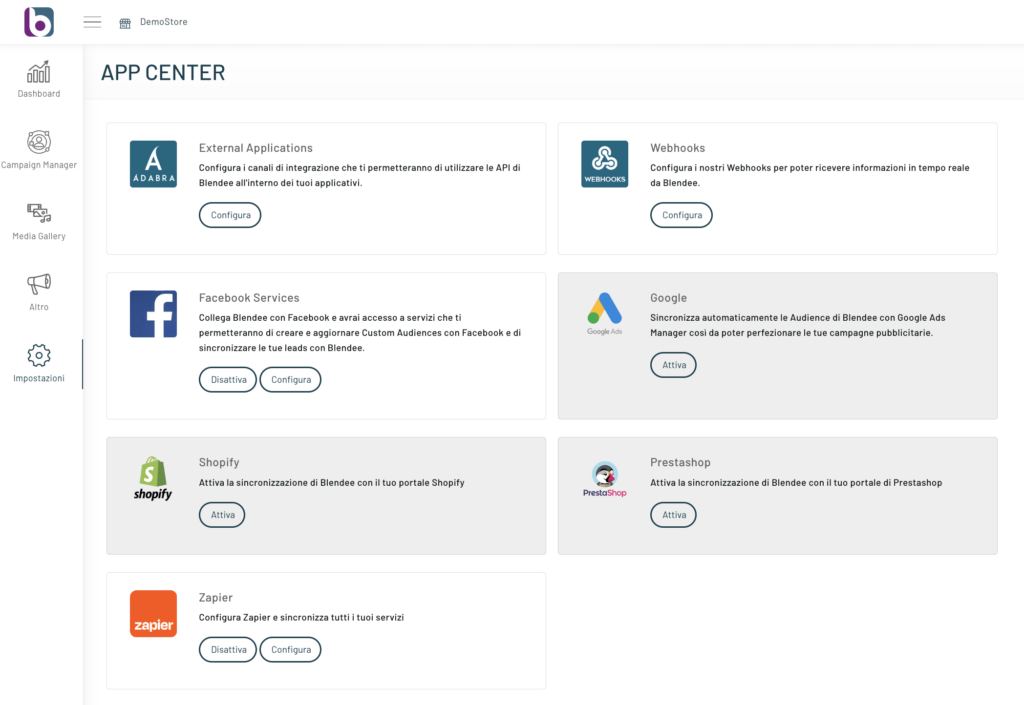
Setting up the connector is very simple. Just go to the “App Center” section of the “Settings” menu, click on the box where the Google Ads logo is present and a window will open to be able to connect your Google account, as visible below.
Once you’ve connected your account, the audiences you select on Blendee will be synced to Google Ads and, starting around the next day, will be usable for your campaigns.
These audiences are synchronized once every 24 hours.
How to turn on segment synchronization
From the main menu, click on “More” and then select “Segments“.
This will open the screen with all the segments configured so far.
On the right of each segment you will find the “Manage” menu, click on it and select the item “Services“.
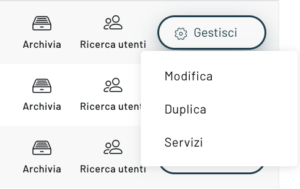
A pop-up will open where you can activate the synchronization of the segment with Google Ads by simply activating the corresponding toggle.
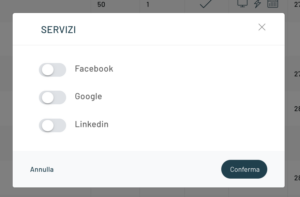
After that, you can proceed with the association of the segment with an Adgroup (you can also decide to exclude certain segments).
From now on, Blendee will keep the segment synchronized, avoiding, for example, showing a specific user a generalist copy that is not suitable for him.
Syncing happens once a day, so the segments you choose to select today will appear in your Google Ads the next day, in the segments section.
Another important step is to optimize SEO for a specific segment, so as to incentivize users who belong to it to perform a certain action (newsletter subscription, second purchase…).
Below you can see that the synced segments will start with “Adabra”
Thanks for contributing!



