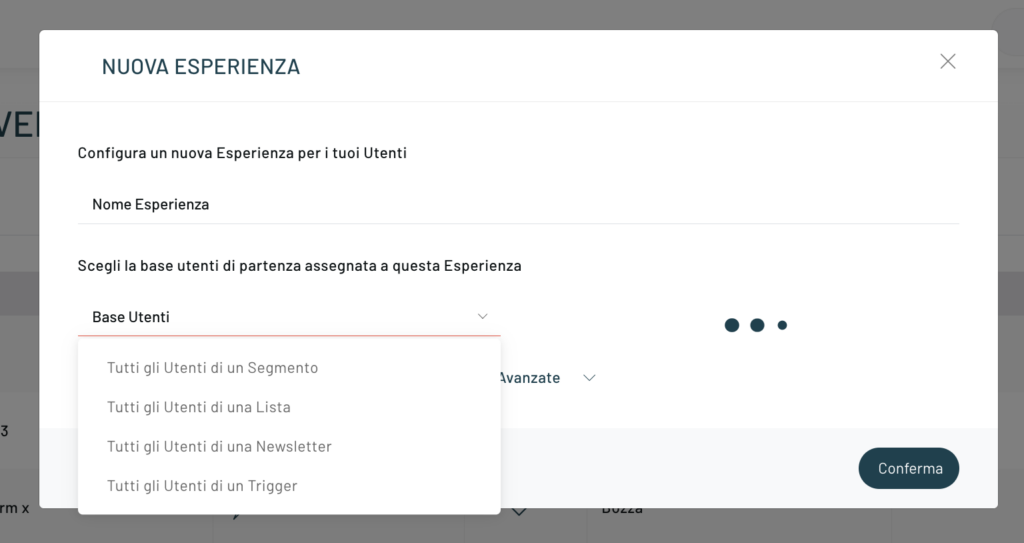Once you’ve set up a new campaign, click on the blue “Create a new experience” button in the top left.
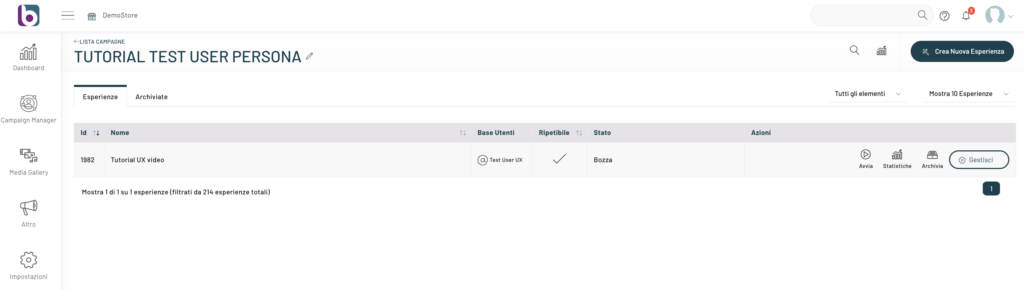
A popup will open where you can enter the information to proceed with the configuration. On the popup, the information that is requested is:
- The name you want to give the experience
- The starting user base to which the experience should be assigned
As a user base you can choose:
- All Users in a segment (Selectable segments are those that have planned scope. You can’t start an experience from a segment that contains even a contextual filter)
- All Users on a List
- All Users of a Newsletter
- All Users of a Trigger
Selecting “All users in a segment” will allow you to choose a previously configured segment.
By clicking on Advanced Options, the following menu will open:
Advanced Settings
- Number of days of inactivity:
These are the number of days in which if a user who has entered an experience does not perform any activity, that is, no action is performed in the experience, they are automatically taken out of the current experience. - Date and time to start the experience
- If the experience is repeatable, you can add days of waiting before repeating it.
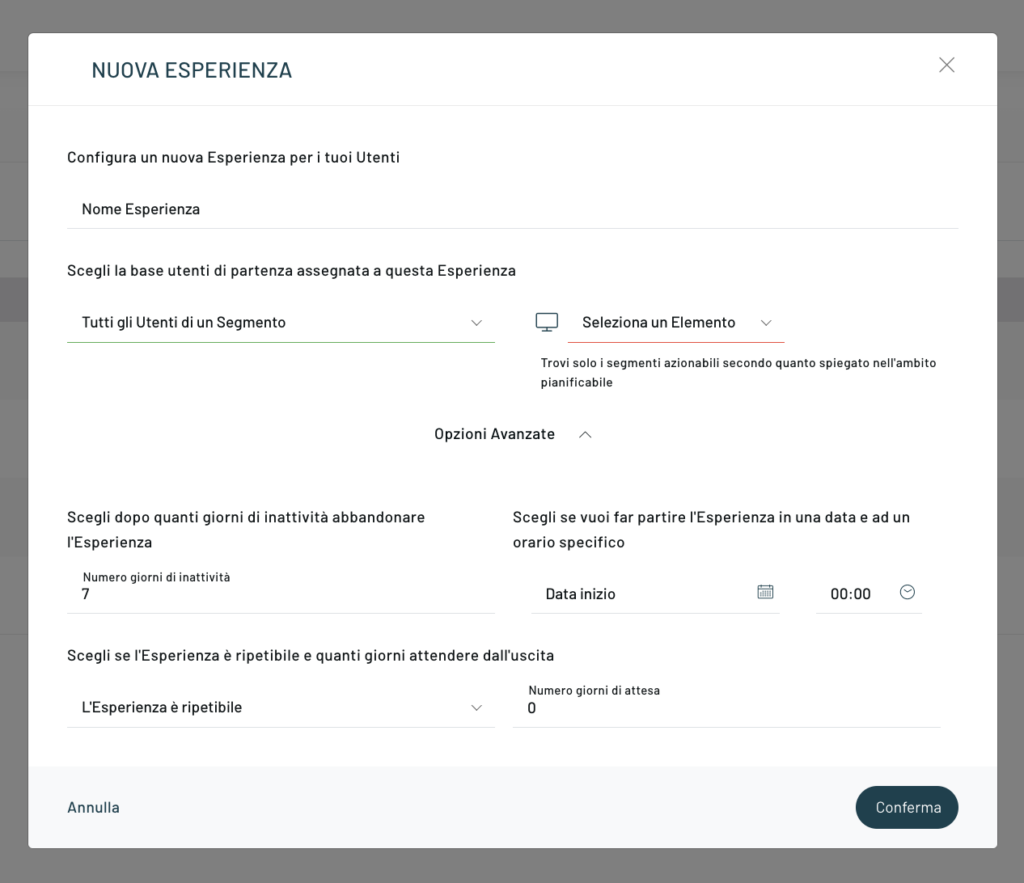
A screen will open where you can configure the experience dedicated to that segment.
To proceed with the configuration, just drag the various action blocks within the editor and connect them through the dots by clicking in the dot at the bottom of the box and selecting the block to be linked, releasing the left mouse button when the cursor becomes an open hand.
The available blocks are divided between:
ACTIONS
To show the user that they’re in the message stream such as:
- Product recommendation
- Content recommendation
- Behavioural message
- Web push notification
- SMS
To edit user characteristics:
- Update the buyer persona
- Update Tags
- Update Newsletter List
To start running external services:
- Webhooks
CONDITIONS
Conditions to be checked for the user within the flow :
- User Attributes
- It’s on a list
- It’s in a segment
EVENTS
To decide how quickly the user moves through the flow:
- Waiting
- Trigger Wait
- Exit
EXPERIMENTS
To implement the A/B test function, you need to use the Testing block in the Experiments section and link the N blocks corresponding to the variants you want to test.
During the configuration phase, it is possible to choose the test mode to be carried out between two types, automatic and manual, and the metric with which the winner will be decreed.
You can learn more about A/B/X testing in the dedicated helpcenter article.
You can also create A/B/X tests outside of experiences with the methods made available in SMS, email marketing , and web push notifications.
Thanks for contributing!