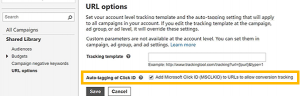Thanks to Blendee it is possible to track your advertising campaigns created with Bing Ads and customize the customer experience as soon as they land on your website.
To allow tracking, you must have enabled the Microsoft Click ID: “MSCLKID” parameter (for campaigns from December 11, 2017 this is automatically enabled).
The MSCLKID is a parameter that allows you to correctly encode a click coming from Bing Ads.
In order to enable this feature, you need to sign in to your Bing Ads account here.
From here, move to the Bing Ads panel, in the Shared Library, select “URL options” and verify that “Add Microsoft Click ID (MSCLKID) to URLs to allow conversion tracking” is active as shown in Fig.1
At this point, once you have verified that tracking is active (as mentioned it should be active by default), you can click on “Campaigns“, select “Shared Library” and then “URL options“.
In the Tracking template, you now need to enter the Blendee tracking code:
https://track.blendee.com/msclkid?url={lpurl}&msclkid={msclkid}
You can add custom tracking parameters to the code above, or Bing Ads optionals on the Bing Ads support page.
Example:
https://track.blendee.com/msclkid?url={lpurl}&msclkid={msclkid}&campaign={CampaignId}
In this specific case, the campaignid will be sent to Blendee on which any behavioral and/or contextual filters can be created on the page view.
With these simple steps, you can customize the experiences of users who come from certain Bing Ads campaigns to your site thanks to Blendee.
Thanks for contributing!