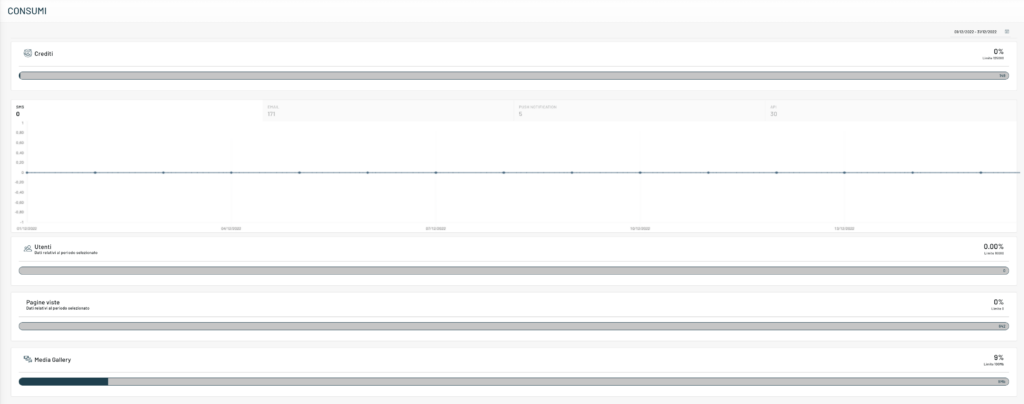
Credits:

In the bar above, the amount of remaining credits will be highlighted with a darker green fill (progress bar), in proportion to the total. This display on the bar allows the user to have an overview of his current situation at a glance.
Canals:

Active Users:

Page views:

Above we can see the progress bar of the total page views in the selected period, this number of pages is calculated through the Blendee tracking that has been integrated on its site.
The values shown in the graph may not correspond to those detected by other analytics tools as you may have events that are not tracked and/or tracked more than once on one side rather than the other.
It is therefore recommended to use this information for illustrative purposes only towards external applications, and to have an overview of the progress, when compared to a different period on Blendee.
Media gallery:

In the bar dedicated to the available space in the media gallery you can keep under control the use of the storage memory dedicated to you and if necessary, request the extension when it is running out.
We remind you that the billing period for consumption runs from the first day of the month to the last day of the month inclusive, so we always recommend checking these data in the monthly time frame.
Thanks for contributing!

