A Composite is an Audience type created by combining two or more existing Audiences, using the logical AND/OR/NOT operators. Since this Audience is the result of a series of operations such as merging, intersecting, the Composite is characterized by the absence of user longevity.
How to create an Audience Composite
You can create a Composite by clicking on “Target” and then “Audience” from Blendee’s main menu.
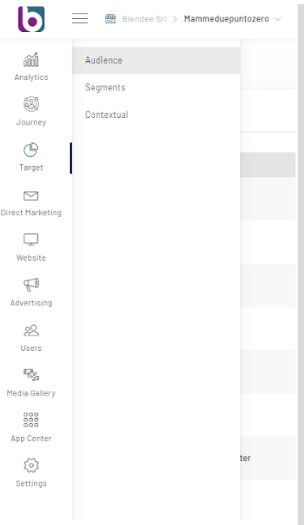
Once you have accessed the section, proceed by clicking on the “New Audience” button at the top right.
A screen will open where you can select the type of Audience you want to create.
Select Composite and enter the main information to set up the new Audience, such as:
- Name: name you want to give to the Composite;
- Labels (optional): If you want to associate a label with the Composite.
Once you have filled in all the fields, click on the “Confirm” button.

Proceed by selecting one or more existing Audiences that you want to combine to create your composite.
Once done, click on the “Confirm” button.

Your Audience is almost ready to be saved!
Once you get to this step, Blendee shows you the Audience you are creating based on the previously selected Audiences.

You can now choose the logical operators with which to combine the Audiences with each other by clicking the AND/OR/NOT buttons. It is possible to combine in AND, in OR, in NOT AND and in NOT OR.
Blendee shows you, on the right side of the page through a diagram, how the Audiences interact with each other based on the chosen logical operator. The platform also shows the estimated number of users who will populate the Composite.

By clicking on the two icons, to the right of the estimated number of users, you can perform the following actions:
- the first allows you to know the profile of your Audience, obtaining valuable information even before creating the Audience such as the device, gender, age, main interest, main sub interest, main context and top URLs;
- the second is to download the information contained in the provider table.
At this point you can decide whether to add additional Audiences or Audience groups to your Composite by clicking on the “Add Audience” or “Add Group” buttons.
Alternatively, you can proceed directly to save your Composite by clicking on the “Save and Close” button below.

Once created, the Composite will be present in the list of your Audiences in the Target>Audience section of Blendee.
Thanks for contributing!

