Blendee allows you to create personalized emails for any type of user.
To create a templated email, you need to move to Direct Marketing > Email Marketing
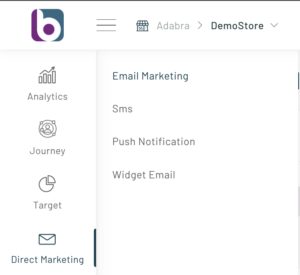
Click on the “New Newsletter” button to open the configuration wizard
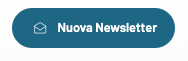
1 Step
Complete the first step with all the required fields,
- Communication Name
- Email subject line
- Preview text
- Sender Name
- Sender Email
ATTENTION: It is essential that the sender email is a valid address otherwise the email will not be sent.
We can decide whether to send the newsletter to those who have agreed to receive newsletters only, only commercial communications, both newsletters and commercial communications or to all registered users.
In addition, we can decide whether to send the newsletter only to e-mails confirmed with the double opt-in system
Very important is also the possibility of defining a segment to which the newsletter is sent or whether to exclude the users of a segment from the sending. It is also possible to send the newsletter to a list of users previously uploaded to the platform.
Among the non-mandatory options we also find the possibility to exclude users who received an email n days ago or limit the number of mailings to be made.
Step 2
In the second step, we can condition any recommendations in the email, through mandatory or optional conditions.
Step 3
The third step allows us to focus on the email template, for which we have two options:

In the customization we find the column on the left with the email editor, Simplified or Advanced, where we can insert our HTML code, press “Update Preview” to view the content in the preview.
In the info section we find all the parsing tags to be used in the email to customize the content as much as possible.
Once the customization is finished we can proceed to Save, we will find our email in the email list
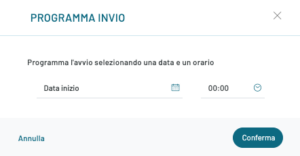
When we are ready to send our newsletter we can click on the Send button and then choose the date and time of departure in the window that will be displayed, as in the image above.
Thanks for contributing!



