If you want to create a personalized newsletter, Blendee provides a feature that allows you to create fully customizable templates.
The email editor function is available for creating newsletters (Direct Marketing -> e-mail marketing).
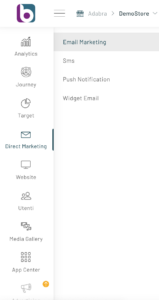
To proceed, simply click on the “New Newsletter” button at the top right, follow the configuration wizard step by step. For more information on setting up a newsletter, see the article “How to set up email campaigns“.
The email editor function also allows you to modify an existing template, through a simple procedure that involves the use of the drag and drop.
This feature allows you to create templates quickly and easily, without necessarily having to know the HTML language, as it allows the selection and movement of individual elements within the graphic structure of the template.
The available options are as follows:
- Customize the current template: if we open the email in edit and a template was previously selected
- select a new template to customize, choosing between a basic template and a blank template (from 0);
- create your content manually: create the template using HTML code.
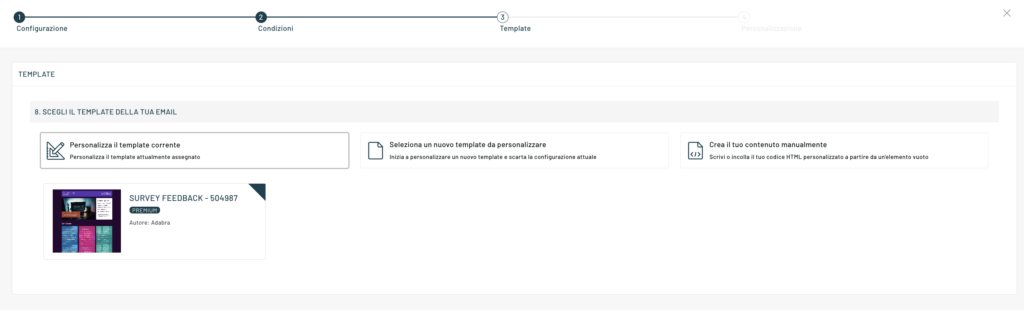
Customizable templates
Blendee provides dozens of customizable templates, already pre-set and ready to use.
It is possible to customize the elements that will make up our email using the simple block editor made available in the Email editor.
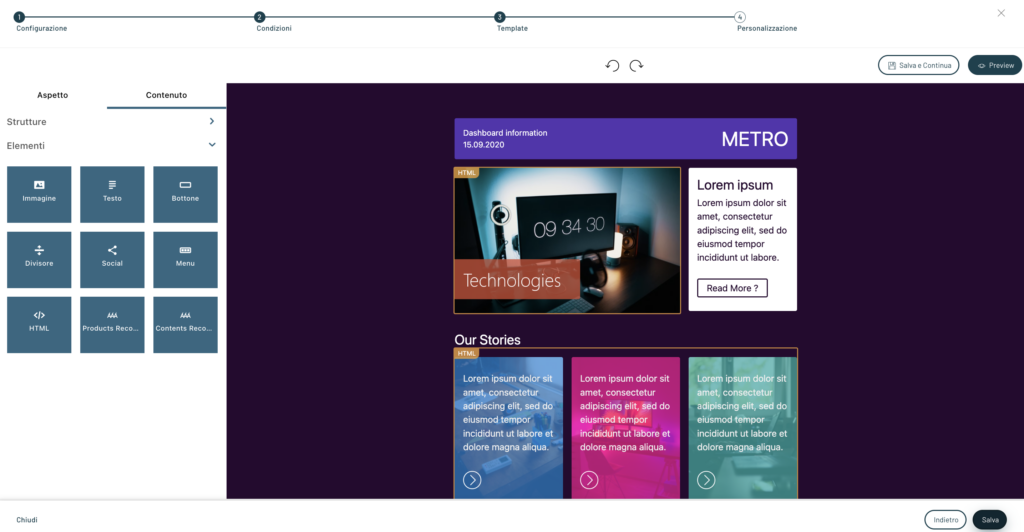
The peculiarity of Blendee is that it allows the use of recommendations within emails. It is possible to do this by entering the Products Recommendation and/or Content recommendations block, then selecting the algorithm for extracting the products to be displayed, as shown in the image below.
N.B. It is advisable to never put excessively restrictive conditions in the Conditions section during the configuration of the email to avoid that, in case there are no products available that meet these requirements, nothing is shown in the email.
Manual Content
If you choose to create the content manually, you can, after entering the text on the left, see the preview on the right side of the screen, by clicking on Update Preview.
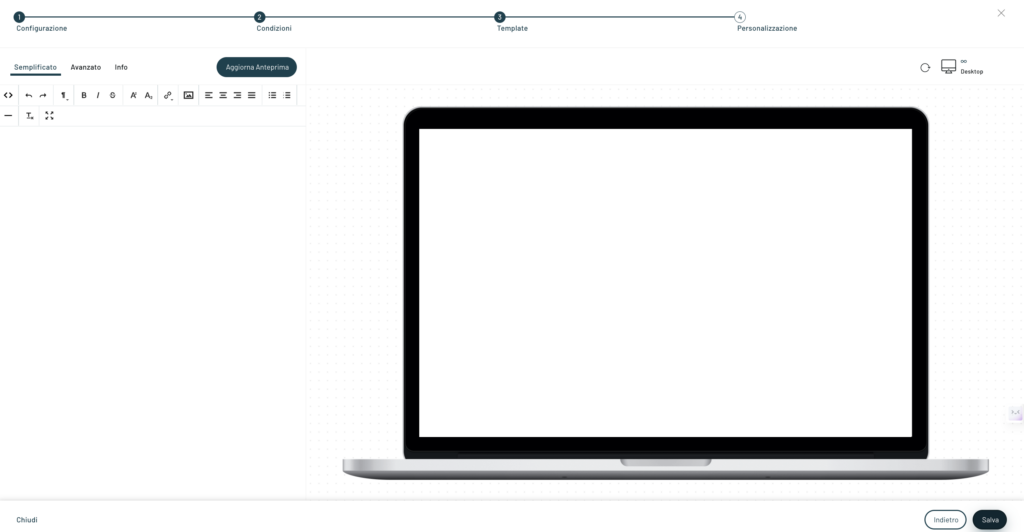
Thanks for contributing!


