A Twin is a type of Audience that contains users who share similar characteristics with the source Audience. The Audience Twin is in fact created by expanding a previously created Audience, called the Source Audience, through look-alike models. Since this Audience is an expansion of the Source Audience, the Twin is characterized by inheriting the longevity of the Source Audience.
Blendee allows you to create Audience Twins from Cluster, Composite, and Direct Audiences.
How to create an Audience Twin
You can create a Twin by clicking on “Target” and then “Audience” from Blendee’s main menu.

Once you have accessed the section, select the source Audience of interest and click on the “Manage” button and then on “Create Twin”.
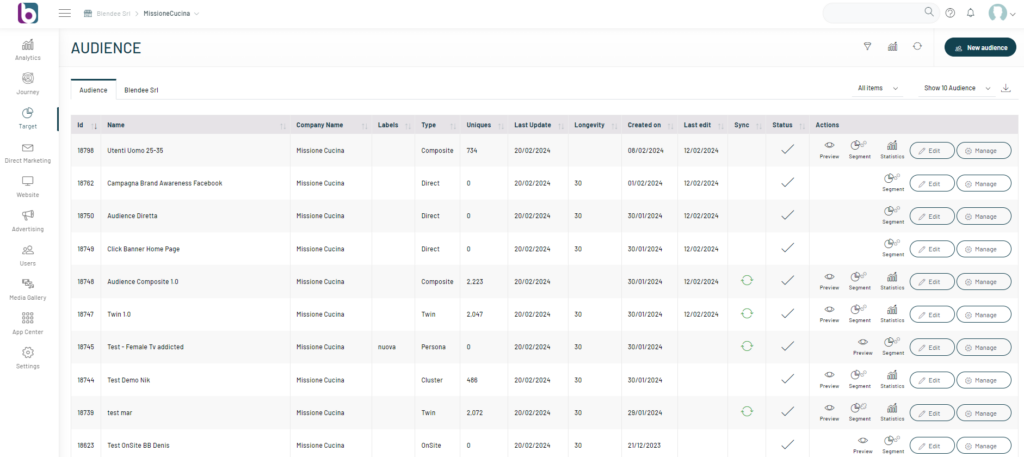
A screen will open where you just need to enter the main information to configure the new Audience, such as:
- Name: name you want to give to the Twin;
- Affinity Cluster: Choose the affinity level to expand the source audience based on the size you want to achieve for your Twin. The range of affinity values is from 1 to 10. A value of 1 corresponds to the lowest affinity level, while a value of 10 corresponds to the highest affinity level (i.e. a low number of users).
- Labels (optional): If you want to associate a label with the Twin.
Blendee, when creating the Audience Twin, shows you the “Twins forecast by affinity”, the graph that, for each level of affinity with the Source Audience, shows the estimated number of users, who would populate your Audience.
Once you have filled in all the fields, click on the “Confirm” button.
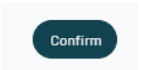
Once created, the Twin will be present in the list of your Audiences in the Target>Audience section of Blendee.
Thanks for contributing!

