Among the various features that Blendee offers in the field of email marketing, we also find blacklist management.
It collects all email addresses to which a newsletter must not and cannot be sent.
To manage your blacklist, simply access the “Blacklist Management” section from the “Users” menu
Once you have accessed the main screen, you can view the blacklisted contact list. These can be manually removed from the blacklist using the “Remove” option or they can be increased by manually entering new contacts by clicking “Add Address to Blacklist” at the top.
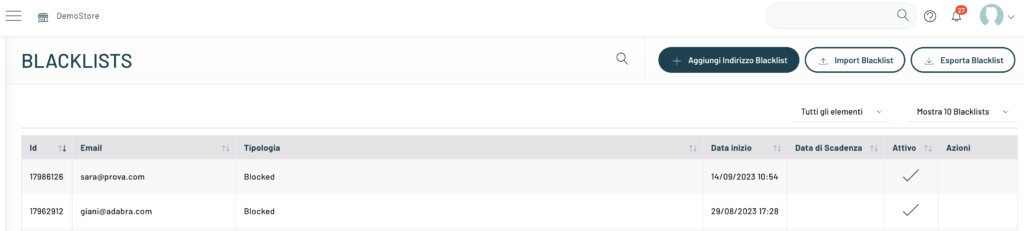
Contacts can also be imported directly into the blacklist using a CSV file as well as the created and updated blacklist can be exported.
To do this, simply click on the respective “Import Blacklist” and “Export Blacklist” links at the top right.
In the csv for the import of the blacklist, only the email address must be entered as a field.
Once you press “Export Blacklist” the creation of the file to download will begin, within a few minutes, once finished, we will find the file in the media gallery, in the Export subfolder.
WARNING: when importing a blacklist it is only necessary to insert the email field within the csv; On the other hand, during export, we also get other information such as the bounce type, the acquisition date, the expiration date, and the source.
When a user is deleted from Blendee, they are also deleted from the blacklist , so it is important to be careful that they are not reimported by mistake.
Finally, in the blacklist we can also temporarily find email addresses that bounced while sending email marketing campaigns. Such an email may have an expiration date associated with it depending on the type of bounce. For more information on bounces, please refer to the dedicated article.
Thanks for contributing!

