Thanks to Blendee it is possible to insert Email Widgets into newsletters (to learn more, we recommend reading the following article How to configure the email widget ).
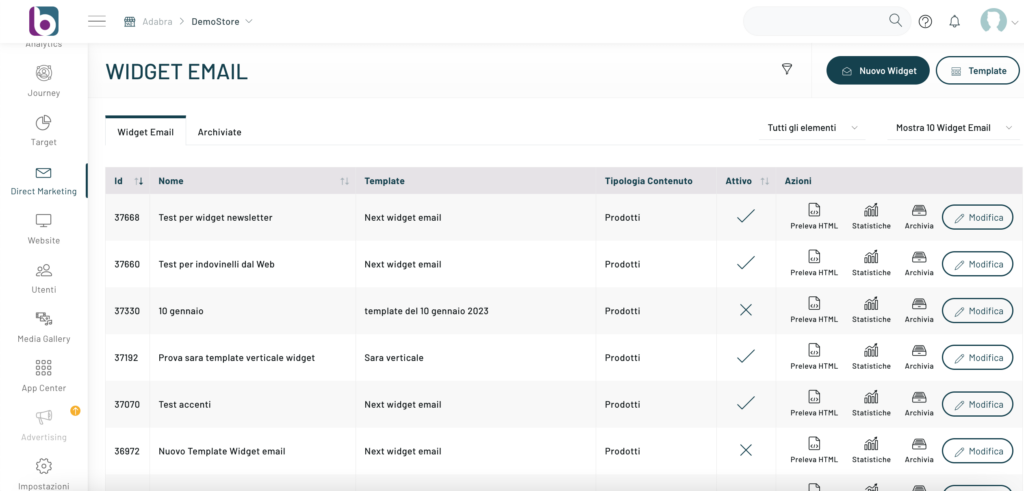
The email widget allows us to show the user personalized recommendations within the emails sent.
To insert an Email Widget into a newsletter, click on the “Direct Marketing” side menu -> “Email Marketing”
At this point you can proceed by selecting the template to be modified from the list and from the button on the right “Edit” selecting “Configuration” from the drop-down.
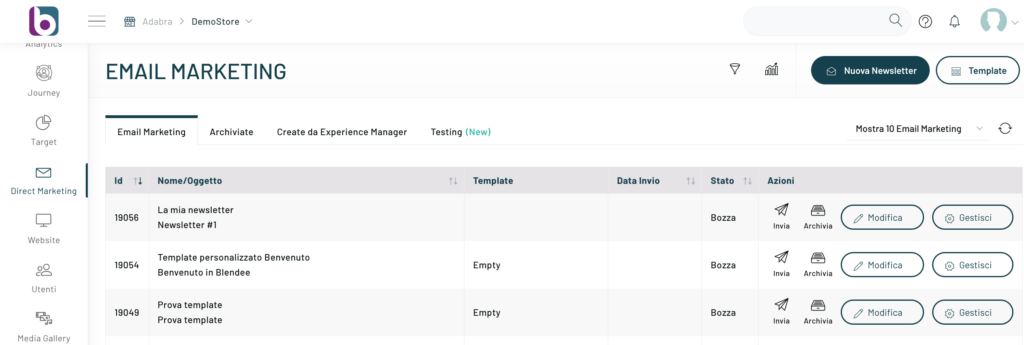
If, on the other hand, you want to make a new newsletter, you can proceed by clicking on the “New Newsletter” button at the top.
A screen will open for basic setup. For precise instructions for the complete configuration, please refer to the article “Configuring E-mail Campaigns”.
In step 3 of the configuration, you can set up an existing widget.
To proceed, select the desired widget from the list to embed it within the newsletter.
Now continue with the configuration.
In the body of the email where we want the widget to appear, we have to insert the parsing tag {email_widget_content}
N.B.: When we set up the widget we need to set up the custom email service and {{utente.email}}
Thanks for contributing!



