Blendee has introduced, among the actions linked to triggers, the ability to schedule web push notifications.
These are a type of instant messaging through which the message is sent to the recipient without the latter having to specifically perform a download operation.
Through push notifications, it is possible to send notifications to the user that can be used directly from a smartphone or desktop device.
In order to trigger a push notification, you need to configure a trigger. Once configured, proceed by choosing the item “Journey“ and then “Campaign Manager” and selecting the campaign on which to insert the trigger, clicking on “Edit”.
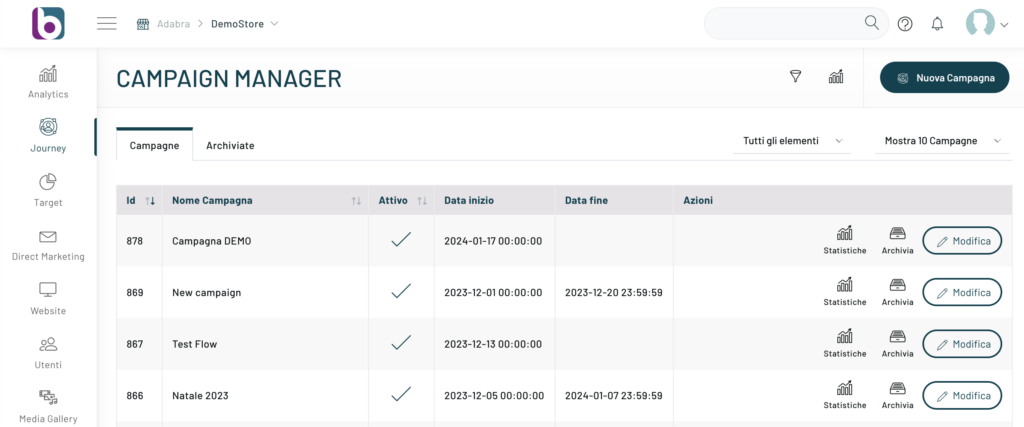
Once you have located the campaign, click on the “Create New Experience” button in the top right corner.
After entering the name of the experience, select “All users of a trigger” from the drop-down menu in the User Base, choose the one you are interested in from those created and click on the Confirm button.
You can now view the experience personalization page and choose the Web Push Notification feature.
To proceed, drag the Web Push Notification element from the left column and link it to the source user base.
At this point, by clicking on the element, you can complete the configuration using the settings entered in the right column:
- Time: You can configure the valid time slot for this action.
- Display
Options– Mode: Persists until closing – timed
automatic closing- Choose priority: do not display in high priority – display in high priority
- Content: Choose between current design or design from 0
By clicking on the “Go to editor” button you can create the template and get a preview of the created push notification.
By accessing the features contained in the menu on the left, you can enter the title of the notification, the text of the notification and the link, using the fields in the left column.
To view the configured push notification in preview, click on “Update preview”.
At the top right you can choose the view between different devices (desktop, tablet, mobile). Once the content is set, click Save.
To complete the configuration, click on the “Save Configuration” button.
Thanks for contributing!







